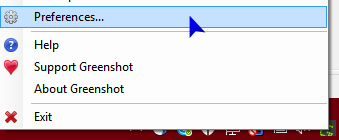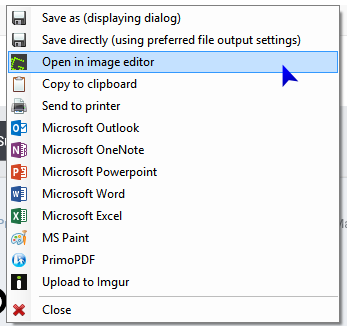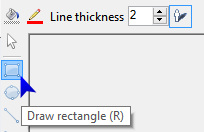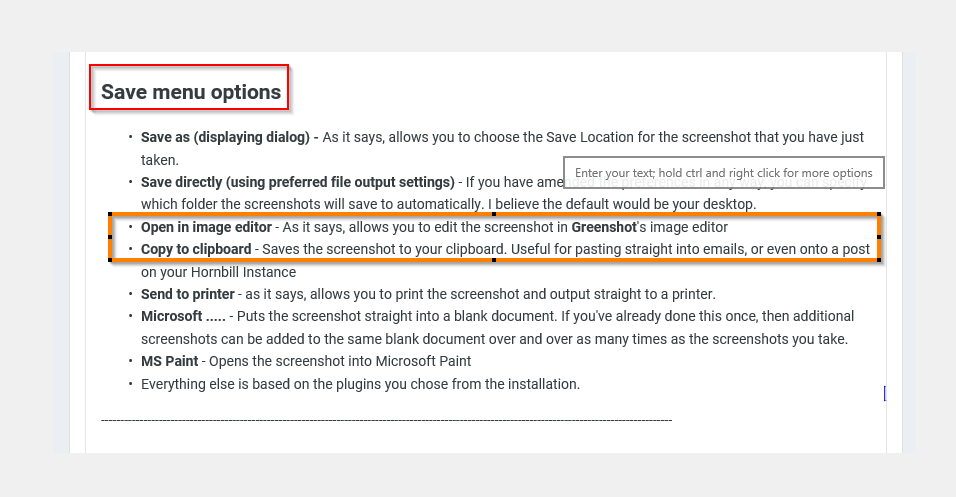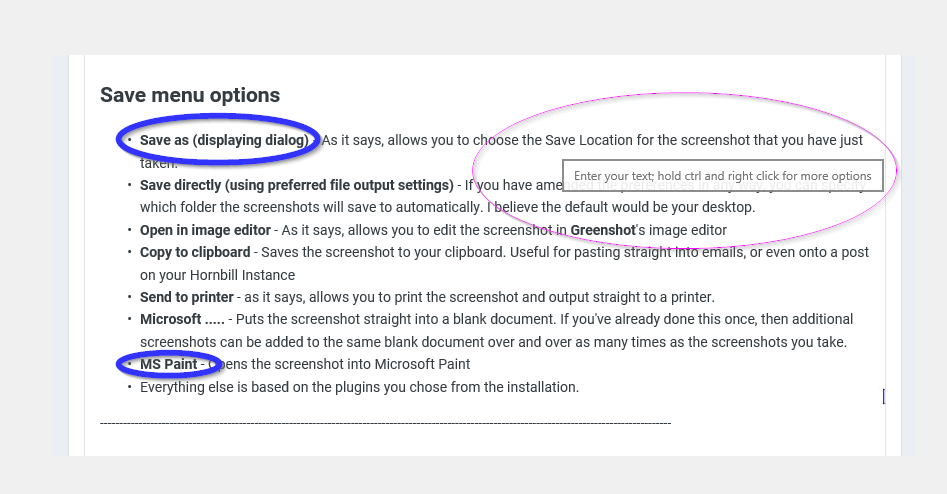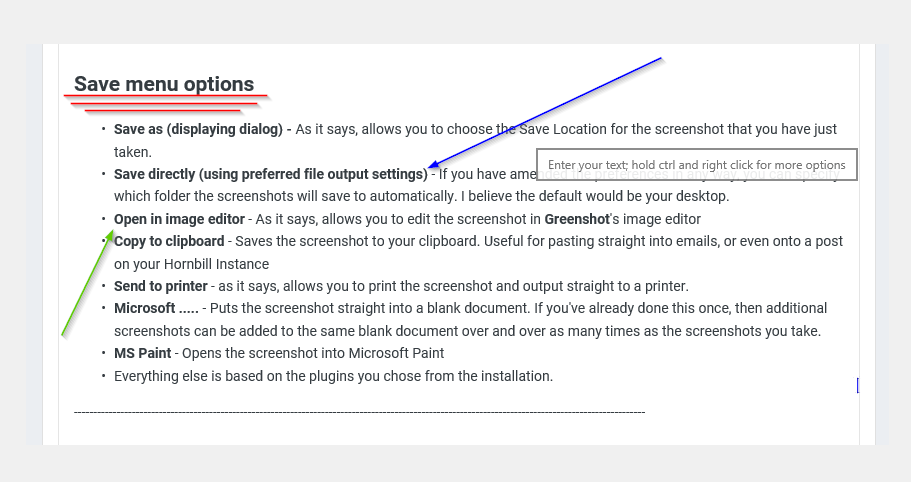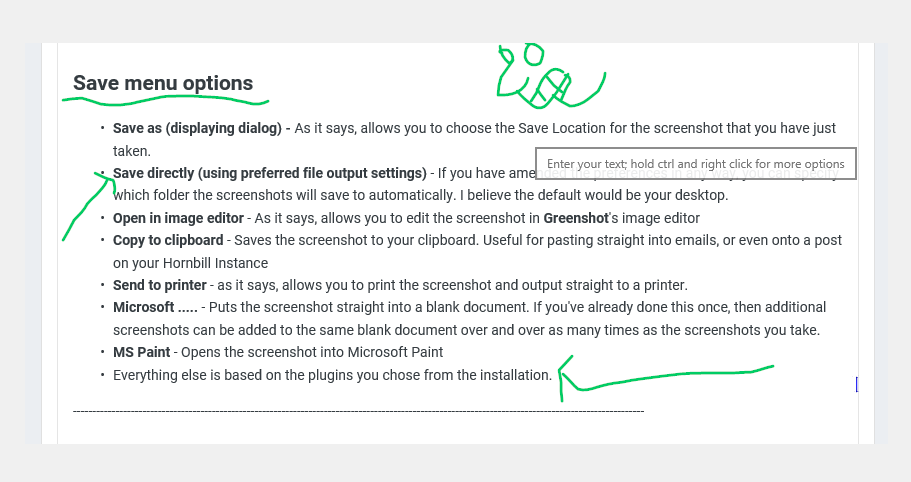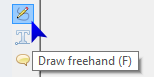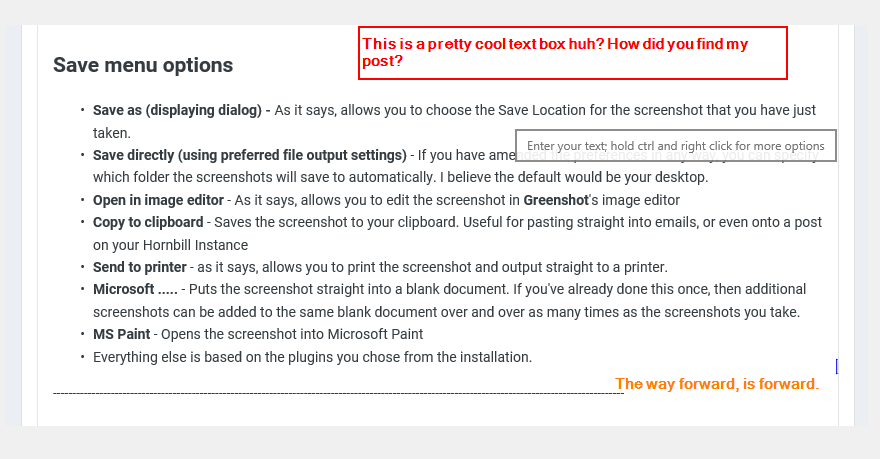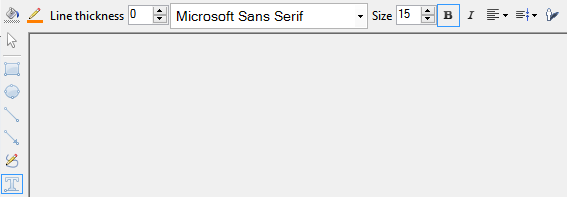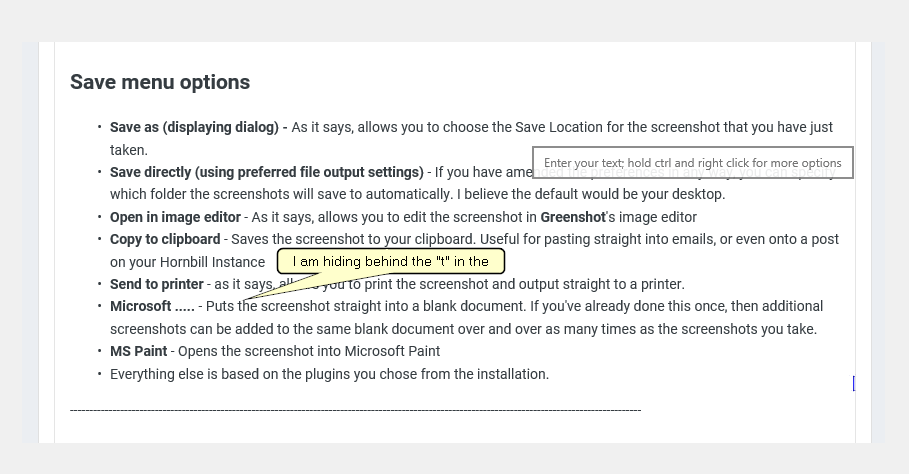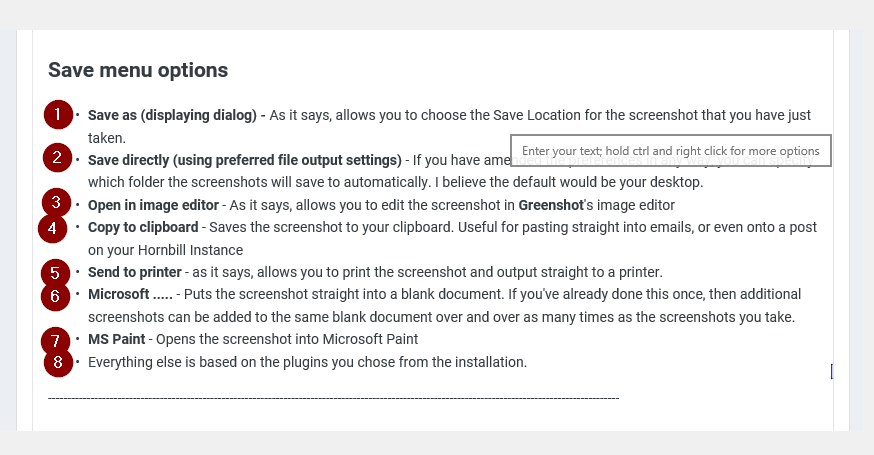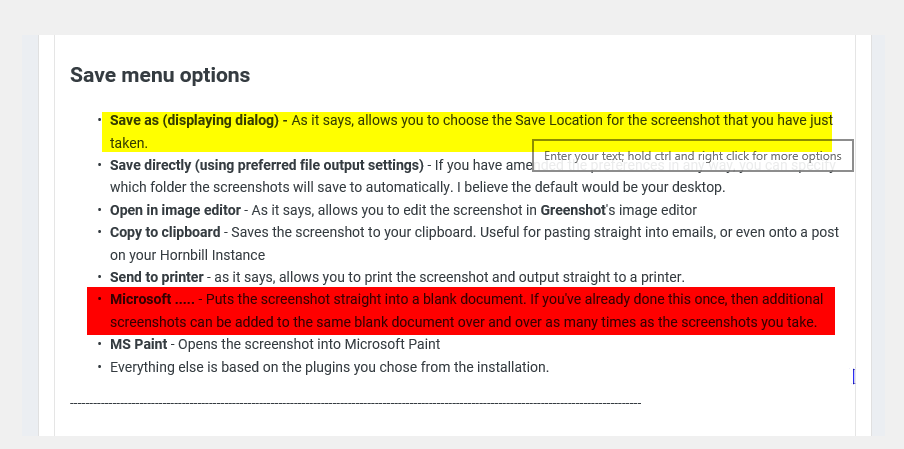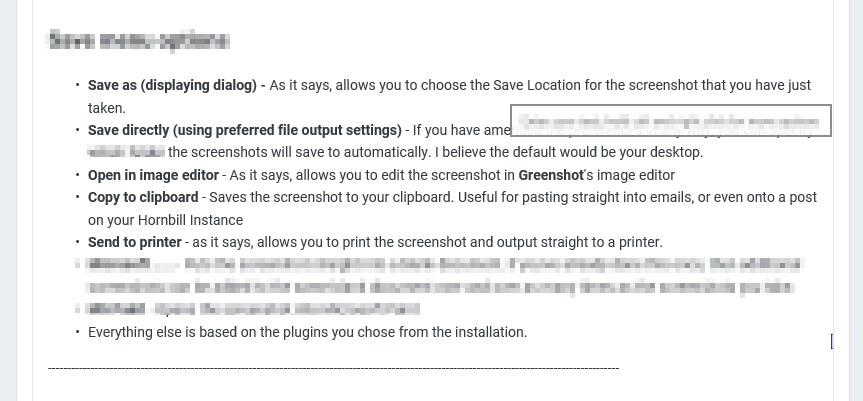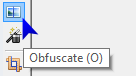-
Posts
1,779 -
Joined
-
Last visited
-
Days Won
48
Content Type
Profiles
Forums
Enhancement Requests
Everything posted by samwoo
-
Hi, I need to store the Microsoft Sharepoint and Microsoft Stream URL's against a Service, so I have created multiple Customer Fields (E and F) however both Single line and Multi Line is limited to 100 characters which i found a bit odd. Can this be increased to something much higher? I might be going about this the wrong way though... Thanks, Samuel
-
Hi, I would like to request the ability to be able to embed into FAQ's (iFrames). We have some documents on Sharepoint online that we need to bring into the FAQ's against a service, there is an option to embed the content by copying the Embed URL from Sharepoint, but when pasting into an FAQ it simply shows up as text within the FAQ. It's a little frustrating as we need get this document onto a new service that will need to be turned on within the next few days. I could link straight to the document, but in an ideal world, the embedding (to show on the FAQ) will be far better. I will do the former for now. Thanks, Samuel
-

Add hyperlinks as Service tiles on the portal
samwoo replied to Dan Munns's topic in Service Manager
+1 +1 -
Hi @TrevorKillick, How's the progress with the 3.0 release and the Server Build? Is there a way to assign multiple groups via the configs for the LDAP_Import we use currently? (i cannot find any details about this on Github or the Wiki) Many thanks, Samuel
-
that's a good idea actually +1
-

Mouse cursor scroll when going off screen holding a node...
samwoo replied to samwoo's topic in Progressive Capture
My points 2 and 3 - I seem to have forgotten to add to the front of each line - "A button for users to ".... -
Hello, This is likely to be a very odd request... But can I request for tweaks to be made to the progressive capture? (and possibly the Business Process too) Here we go.. When picking up a node to drop it, I may need to align the node to near the bottom of the page (partially or not partially out of sight). It gets a bit annoying that the Progressive Capture scrolls down so when the node itself hits the edge, then whilst amongst that empty white space the progressive capture scrolls up with your node auto-resizing the canvas as it goes which is a bit confusing sometimes. Node scrolling.mp4 Can we have it so that the page scrolls ONLY when the mouse cursor hits the edge of the screen, and not the edge of the node? Can you slow down the scroll that occurs? Prevent the resizing of the Canvas until after we drop the node? OR even better Can we have a fixed-size canvas that we can control the size of? Ability to set fixed size and auto-resizing beyond fixed size Auto-conform canvas to the nodes (maybing leaving a padding of 10 pixels around the edge to make it look nice) Align the nodes to the center, left or right of the canvas (like aligning a table in a Word document, which keeps the content looking the same, but the table moving to it's aligned position) Ability to increment (tap) or expand / shrink (hold) the width and height values - but prevent going smaller if there are nodes that should prevent it so. Could we have that little transparent window that's apparent in other applications we gives you an overview of the entire document and visually see what part of the canvas you are looking at? Thanks, Samuel
-
+1 if this is possible at some point. Saves having to re-write what we've alrady got.
-
+1 this would be a great addition.
-
+1 this will be a very good addition @Steven Boardman - Re. the story, has it been discussed how it would work? ie. such as choose a snippet or template etc? Or is it to email a customer to let them know the call has been updated? (which is just as good) Thanks, Samuel
-
Hi, +1 If we can keep everything in a single location for enhancement requests, as long as we are able to identify what application the enhancements are related to (maybe force a prefix of SM / PM / DM etc. to the title) However in the mean time @Dan Munns, have you had a look at the options available on the Activity tab at the top of the Hornbill forums? If you click on this tab, then click on My Activity Streams underneath it you will be able to filter the forum posts a bit more, such as to find the content you've posted it, or even the posts you've started. Thanks, Samuel
-
Is it possible for other wiki-markup to be formatted in an email? I am thinking along the lines of [ code ] and [ blockquote ]. I am assuming that the actual formatting we see in Hornbill for the above codes is not possible when sent into an email, but how about having it so it... indents and italic the [ blockquote ] Puts the content of [ code ] into a single cell table and with dark-grey border Is this possible? Samuel
-

How to take effective screenshots - using Greenshot
samwoo replied to samwoo's topic in General Non-Product Discussions
Sounds like your colleagues / customers are very interesting people . Anyway I take screenshots for people if they have a problem with Hornbill, so I can share the issues here on the forums, i hardly annotate or doodle, but I blur (or Obfuscate) a lot! Have you had a thought about maybe trying Greenshot yourself? Lmao @Victor that is truly epic, i'm trying to work out which stickman you are... i am assuming the one on the far left holding the brush? Who are the other stickmen? Anyone we know who is on the forums? As for @Gerry in that picture, he must have something up his sleeve... this could turn out to be quite the story jus imagining it -

How to take effective screenshots - using Greenshot
samwoo replied to samwoo's topic in General Non-Product Discussions
LOL you got me curious now! Any chance of producing an image of that mob? Maybe if you trial it, you will come around to... eventually To be fair, there's only 2 extremely qualified screensot doodler's in my department... everyone else just uses Snipping tool and takes a screenshot of the whole screen rather than just the bits we need to see... -

CRITICAL - Issue after automated upgrade to build 2892
samwoo replied to Keith's topic in Service Manager
Ah this would explain why we are having the same issues... we haven't upgraded the Service Manager app for a little while. -

CRITICAL - Issue after automated upgrade to build 2892
samwoo replied to Keith's topic in Service Manager
In my case, for these requests i am still having issues with, there is no restart icon on the right (i've used it in the past though). I am trying to manually assign a ticket to a team and it just throws up that error. UPDATE: It's still affecting us for new requests or trying to assign manually. -

CRITICAL - Issue after automated upgrade to build 2892
samwoo replied to Keith's topic in Service Manager
Hi, Same as us for some requests, and working ok for other requests. Thanks, Samuel -

CRITICAL - Issue after automated upgrade to build 2892
samwoo replied to Keith's topic in Service Manager
Us too! -

How to take effective screenshots - using Greenshot
samwoo replied to samwoo's topic in General Non-Product Discussions
Hahaha that is truly epic, it uplifts the feeling you may have against the Defect notices I bet! -

How to take effective screenshots - using Greenshot
samwoo replied to samwoo's topic in General Non-Product Discussions
Well with this new-found knowledge, everyone can take part in the screenshot doodling wars Maybe there could be a Hornbill Doodle Competition, where users are required to take a screenshot of a particular page on their Hornbill instance (competition rules) and doodle to their hearts content... within rules and guidelines of course @Victor - What do you think? -
Hi all, I just wanted to share some tips on how you can take screenshots effectively, especially for when needing to take one for a forum post. Firstly. the basic snipping tool functionality in Windows isn't bad but is very limited. As per this post, I am going to suggest an even better application which will take care of ALL your screenshot needs. ---------------------------------------------------------------------------------------------------------------------------------------------------- What is Greenshot? Greenshot is a light-weight screenshot software tool for Windows with the following key features: Quickly create screenshots of a selected region, window or fullscreen; you can even capture complete (scrolling) web pages from Internet Explorer. Easily annotate, highlight or obfuscate parts of the screenshot. Export the screenshot in various ways: save to file, send to printer, copy to clipboard, attach to e-mail, send Office programs or upload to photo sites like Flickr or Picasa, and others. ...and a lot more options simplyfying creation of and work with screenshots every day. Being easy to understand and configurable, Greenshot is an efficient tool for project managers, software developers, technical writers, testers and anyone else creating screenshots. ---------------------------------------------------------------------------------------------------------------------------------------------------- It can be installed on: - Windows (Open Source so it's completely free) - Mac App Store ($1.99 / £1.44?) URL to download: http://getgreenshot.org/downloads/ ---------------------------------------------------------------------------------------------------------------------------------------------------- How to install it I have only ever used the Windows version so this is what I am using this guide for: (please note that your Infrastructure may have disabled your ability to install Applications. If so you should consult with them about installing Greenshot): Click on the URL above, and click on the link that says Latest Stable Either click Save to save the installation file somewhere (then open the file), or click Run to start installing it there and then. If you get a User Account Control pop up, simply click Yes. Press OK Accept the agreement and press Next > Press Next > Choose which Plugins you wish to integrate with and which Language you want to install for. In my case i am leaving the setup as Default. Press Next > If you want Greenshot to start when Windows start, simply press Next > otherwise untick the box and press Next > (note you will need to run Greenshot manually if you wish to use it after Windows start up) Press Install (I believe this installs Greenshot to the C:\Program Files folder) Once install Greenshot should be up and running. ---------------------------------------------------------------------------------------------------------------------------------------------------- Setting it up Greenshot will appear as an Application which sits next to your system clock in the bottom right hand corner. If you cannot see this icon, then you will need to run Greenshot manually by going to Start and typing "Greenshot" then run it. Right click on this icon and go to Preferences In the General tab you can specify the Keyboard shortcuts you wish to use depending on the type of screenshot you need to take. I've left mine as Default but feel free to set up your own shortcut combinations. Read the next section for information on each of the types of shortcuts ---------------------------------------------------------------------------------------------------------------------------------------------------- Types of screenshots Capture Full Screen - This is the same as pressing Print Screen on your keyboard Capture Window - This is the same as pressing CTRL + Print Screen Capture Region - When using this, your screen will freeze allow you to draw a region over the area you wish to take a screenshot of Capture Last Region - This simply freezes your screen and takes a screenshot of the last region you drew after Capture Internet Explorer - If you have Internet Explorer open, using this will take a screenshot of the page, and if the page has a scrollbar, it will scroll down and take screenshots of the entire page and combine them into a single output. Please note that whichever method you use, you will ALWAYS have a popup box asking you what you want to do with the screenshot. It is here you can choose what do with the image. ---------------------------------------------------------------------------------------------------------------------------------------------------- Save menu options Save as (displaying dialog) - As it says, allows you to choose the Save Location for the screenshot that you have just taken. Save directly (using preferred file output settings) - If you have amended the preferences in any way, you can specify which folder the screenshots will save to automatically. I believe the default would be your desktop. Open in image editor - As it says, allows you to edit the screenshot in Greenshot's image editor Copy to clipboard - Saves the screenshot to your clipboard. Useful for pasting straight into emails, or even onto a post on your Hornbill Instance Send to printer - as it says, allows you to print the screenshot and output straight to a printer. Microsoft ..... - Puts the screenshot straight into a blank document. If you've already done this once, then additional screenshots can be added to the same blank document over and over as many times as the screenshots you take. MS Paint - Opens the screenshot into Microsoft Paint Everything else is based on the plugins you chose from the installation. ---------------------------------------------------------------------------------------------------------------------------------------------------- "Open in image editor" save option This is the best part of Greenshot. It's in here you can annotate, draw and even blur out sensitive text. The selection tool is the one you will use to move elements around the editor. It is indicated via the mouse icon. the Draw rectangle tool is used to draw a rectangle on the image, used for hightling an aspect of the screenshot. The settings can be defined at the top, then the rectangle can be drawn onto the image. the Draw ellipse tool is exactly the same as the rectangle tool, but allows you to draw circles instead The Draw Line and Draw Arrow tools work exactly the same way, except the different is that the Arrow Tool simply has... well an arrow on the end of the line. Draw freehand allows you to draw onto the image however you like. It's probably better to use if you have an electronic pen and pad... my screenshot should show how terrible it is with a mouse. Add textbox tool is used for adding text to the screenshot Add speech bubble tool allows you to put popup text on the page Counter tool allows you to put counters in. Useful for showing which steps to take in which order. This counter increments automatically. Highlight tool as it says on the tin, allows you to highlight aspects of your screenshot The Obsfucate tool is my personal favourite, this is what i use to blur out sensitive information
-
+1 from me
-
+1
- 13 replies
-
- catalog item
- service catalogue
-
(and 2 more)
Tagged with:
-

BPM - Ability to add and remove followers
samwoo replied to Martyn Houghton's topic in Business Process Automation
+1 - this will be useful -

BPM - Add and Remove Assests
samwoo replied to Martyn Houghton's topic in Business Process Automation
+1 - more interaction with assets, especially via the BPM is quite an important one. In addition that what you have said, I hope that someday we can auto-link assets with other assets via the BPM (for example linking an Application a New Starter requires, to their laptop in Hornbill)... or even being able to include multiple users in the "Used by" field against an asset, via the BPM. This will help automate things a lot where this is concerned, by helping keeping the data up-to-date.