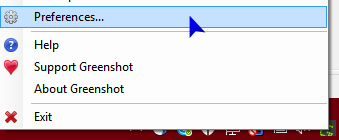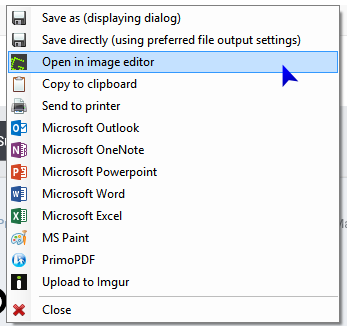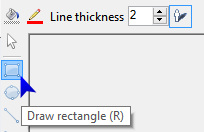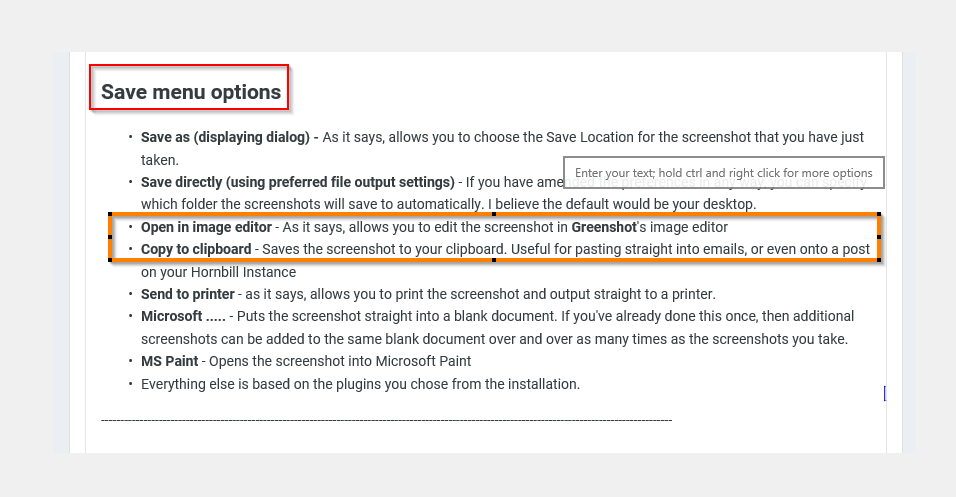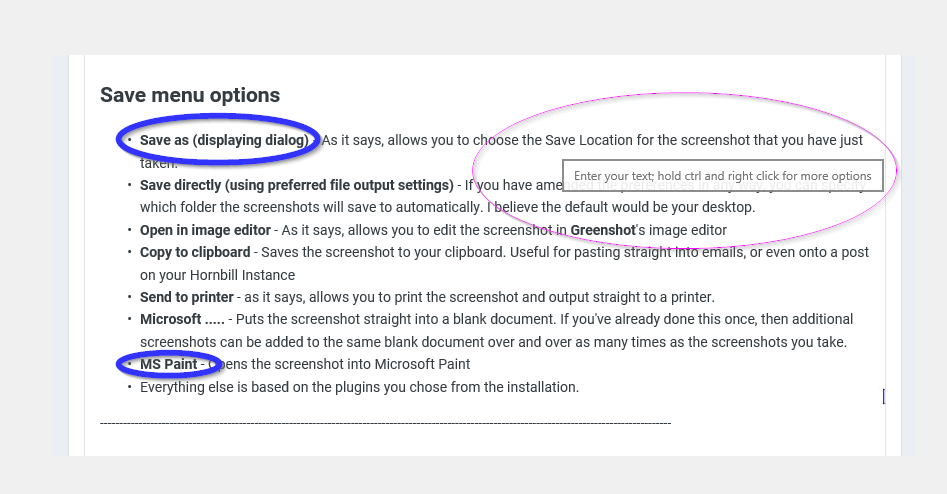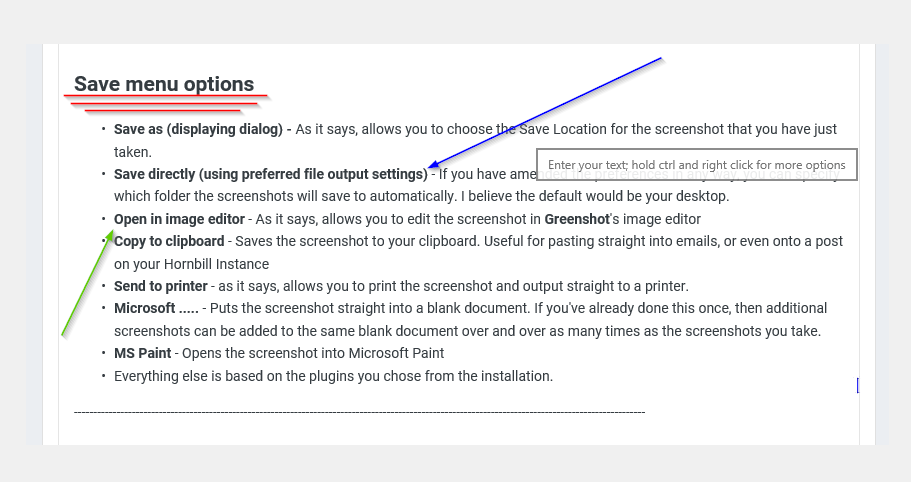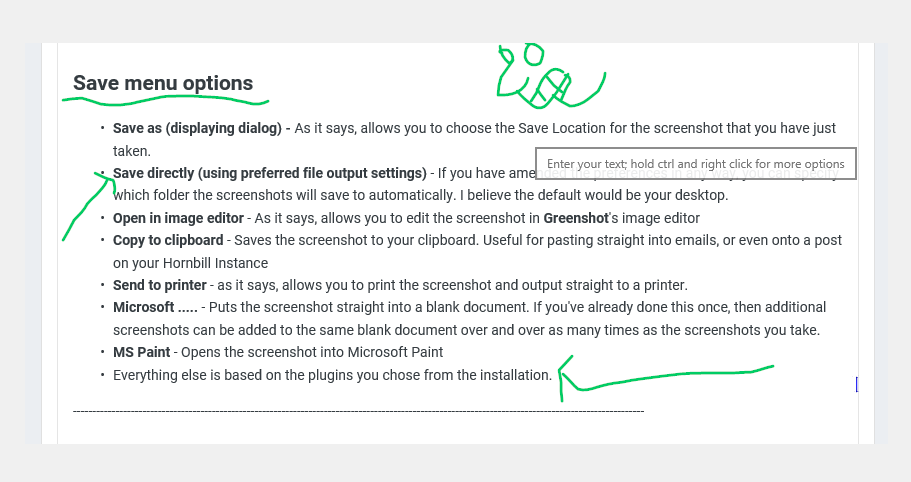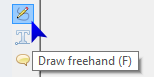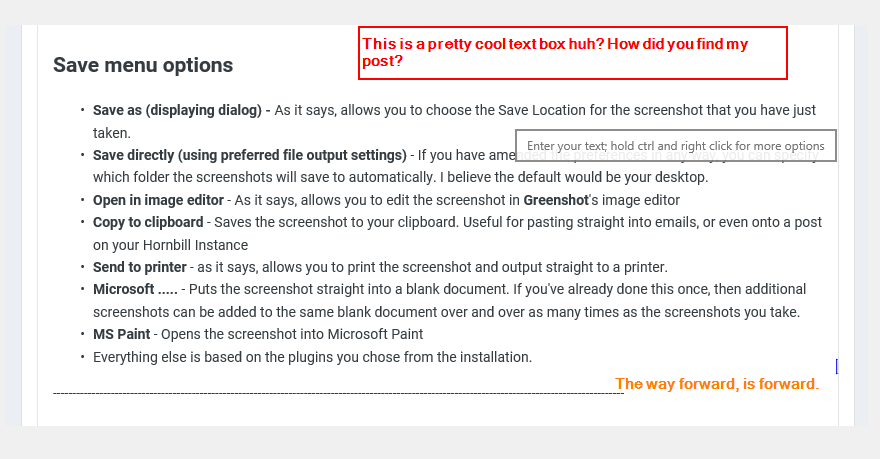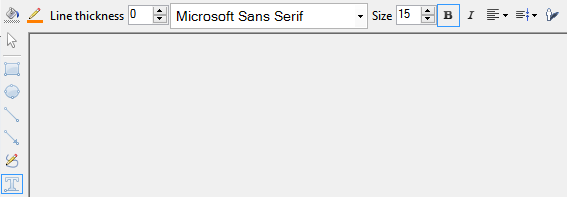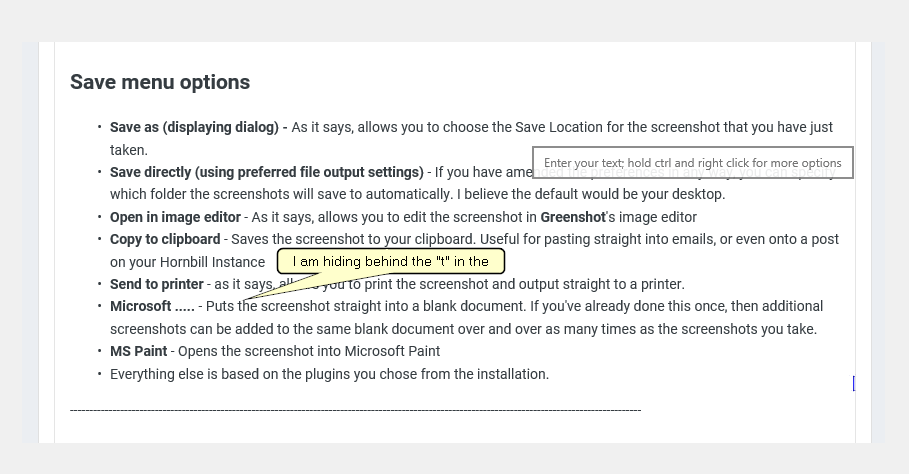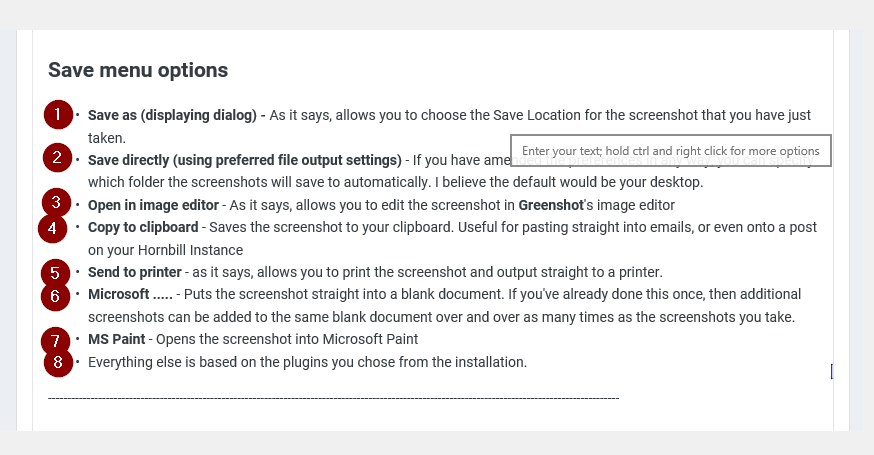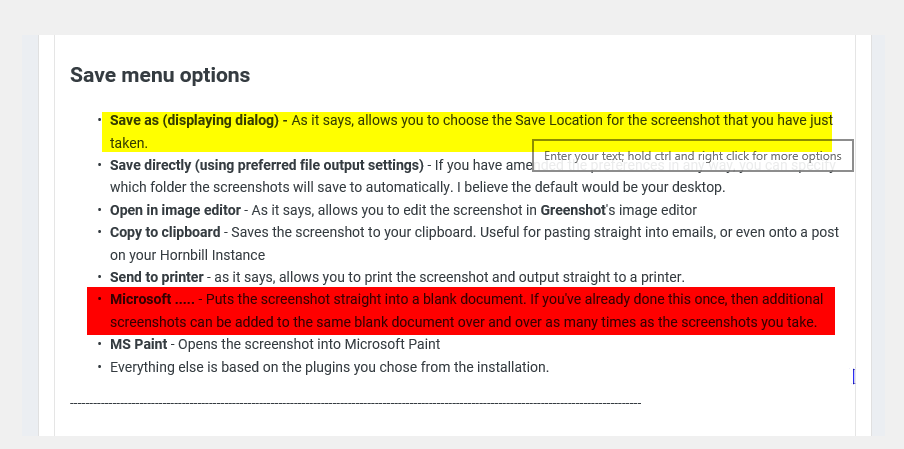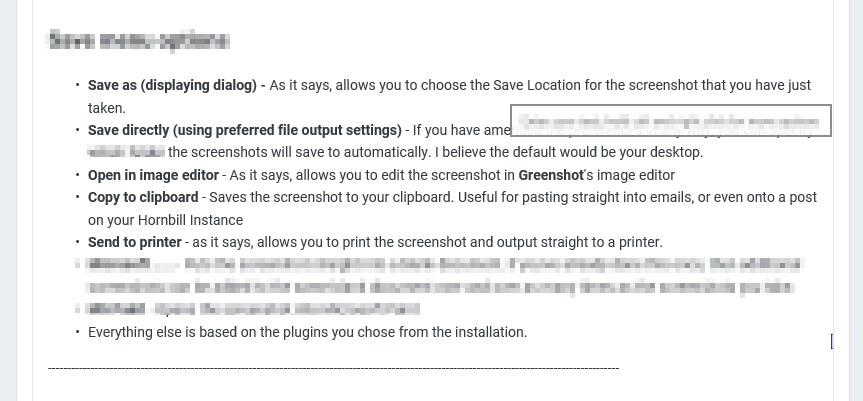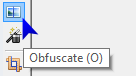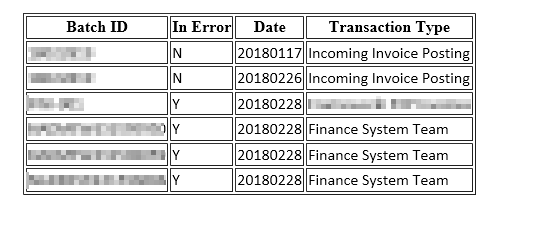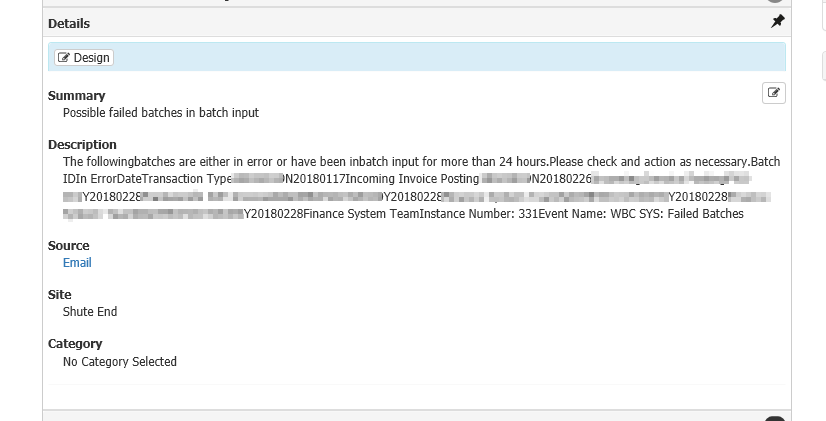-
Posts
1,767 -
Joined
-
Last visited
-
Days Won
47
Content Type
Profiles
Forums
Enhancement Requests
Everything posted by samwoo
-

How to take effective screenshots - using Greenshot
samwoo replied to samwoo's topic in General Non-Product Discussions
Sounds like your colleagues / customers are very interesting people . Anyway I take screenshots for people if they have a problem with Hornbill, so I can share the issues here on the forums, i hardly annotate or doodle, but I blur (or Obfuscate) a lot! Have you had a thought about maybe trying Greenshot yourself? Lmao @Victor that is truly epic, i'm trying to work out which stickman you are... i am assuming the one on the far left holding the brush? Who are the other stickmen? Anyone we know who is on the forums? As for @Gerry in that picture, he must have something up his sleeve... this could turn out to be quite the story jus imagining it -

How to take effective screenshots - using Greenshot
samwoo replied to samwoo's topic in General Non-Product Discussions
LOL you got me curious now! Any chance of producing an image of that mob? Maybe if you trial it, you will come around to... eventually To be fair, there's only 2 extremely qualified screensot doodler's in my department... everyone else just uses Snipping tool and takes a screenshot of the whole screen rather than just the bits we need to see... -

CRITICAL - Issue after automated upgrade to build 2892
samwoo replied to Keith's topic in Service Manager
Ah this would explain why we are having the same issues... we haven't upgraded the Service Manager app for a little while. -

CRITICAL - Issue after automated upgrade to build 2892
samwoo replied to Keith's topic in Service Manager
In my case, for these requests i am still having issues with, there is no restart icon on the right (i've used it in the past though). I am trying to manually assign a ticket to a team and it just throws up that error. UPDATE: It's still affecting us for new requests or trying to assign manually. -

CRITICAL - Issue after automated upgrade to build 2892
samwoo replied to Keith's topic in Service Manager
Hi, Same as us for some requests, and working ok for other requests. Thanks, Samuel -

CRITICAL - Issue after automated upgrade to build 2892
samwoo replied to Keith's topic in Service Manager
Us too! -

How to take effective screenshots - using Greenshot
samwoo replied to samwoo's topic in General Non-Product Discussions
Hahaha that is truly epic, it uplifts the feeling you may have against the Defect notices I bet! -

How to take effective screenshots - using Greenshot
samwoo replied to samwoo's topic in General Non-Product Discussions
Well with this new-found knowledge, everyone can take part in the screenshot doodling wars Maybe there could be a Hornbill Doodle Competition, where users are required to take a screenshot of a particular page on their Hornbill instance (competition rules) and doodle to their hearts content... within rules and guidelines of course @Victor - What do you think? -
Hi all, I just wanted to share some tips on how you can take screenshots effectively, especially for when needing to take one for a forum post. Firstly. the basic snipping tool functionality in Windows isn't bad but is very limited. As per this post, I am going to suggest an even better application which will take care of ALL your screenshot needs. ---------------------------------------------------------------------------------------------------------------------------------------------------- What is Greenshot? Greenshot is a light-weight screenshot software tool for Windows with the following key features: Quickly create screenshots of a selected region, window or fullscreen; you can even capture complete (scrolling) web pages from Internet Explorer. Easily annotate, highlight or obfuscate parts of the screenshot. Export the screenshot in various ways: save to file, send to printer, copy to clipboard, attach to e-mail, send Office programs or upload to photo sites like Flickr or Picasa, and others. ...and a lot more options simplyfying creation of and work with screenshots every day. Being easy to understand and configurable, Greenshot is an efficient tool for project managers, software developers, technical writers, testers and anyone else creating screenshots. ---------------------------------------------------------------------------------------------------------------------------------------------------- It can be installed on: - Windows (Open Source so it's completely free) - Mac App Store ($1.99 / £1.44?) URL to download: http://getgreenshot.org/downloads/ ---------------------------------------------------------------------------------------------------------------------------------------------------- How to install it I have only ever used the Windows version so this is what I am using this guide for: (please note that your Infrastructure may have disabled your ability to install Applications. If so you should consult with them about installing Greenshot): Click on the URL above, and click on the link that says Latest Stable Either click Save to save the installation file somewhere (then open the file), or click Run to start installing it there and then. If you get a User Account Control pop up, simply click Yes. Press OK Accept the agreement and press Next > Press Next > Choose which Plugins you wish to integrate with and which Language you want to install for. In my case i am leaving the setup as Default. Press Next > If you want Greenshot to start when Windows start, simply press Next > otherwise untick the box and press Next > (note you will need to run Greenshot manually if you wish to use it after Windows start up) Press Install (I believe this installs Greenshot to the C:\Program Files folder) Once install Greenshot should be up and running. ---------------------------------------------------------------------------------------------------------------------------------------------------- Setting it up Greenshot will appear as an Application which sits next to your system clock in the bottom right hand corner. If you cannot see this icon, then you will need to run Greenshot manually by going to Start and typing "Greenshot" then run it. Right click on this icon and go to Preferences In the General tab you can specify the Keyboard shortcuts you wish to use depending on the type of screenshot you need to take. I've left mine as Default but feel free to set up your own shortcut combinations. Read the next section for information on each of the types of shortcuts ---------------------------------------------------------------------------------------------------------------------------------------------------- Types of screenshots Capture Full Screen - This is the same as pressing Print Screen on your keyboard Capture Window - This is the same as pressing CTRL + Print Screen Capture Region - When using this, your screen will freeze allow you to draw a region over the area you wish to take a screenshot of Capture Last Region - This simply freezes your screen and takes a screenshot of the last region you drew after Capture Internet Explorer - If you have Internet Explorer open, using this will take a screenshot of the page, and if the page has a scrollbar, it will scroll down and take screenshots of the entire page and combine them into a single output. Please note that whichever method you use, you will ALWAYS have a popup box asking you what you want to do with the screenshot. It is here you can choose what do with the image. ---------------------------------------------------------------------------------------------------------------------------------------------------- Save menu options Save as (displaying dialog) - As it says, allows you to choose the Save Location for the screenshot that you have just taken. Save directly (using preferred file output settings) - If you have amended the preferences in any way, you can specify which folder the screenshots will save to automatically. I believe the default would be your desktop. Open in image editor - As it says, allows you to edit the screenshot in Greenshot's image editor Copy to clipboard - Saves the screenshot to your clipboard. Useful for pasting straight into emails, or even onto a post on your Hornbill Instance Send to printer - as it says, allows you to print the screenshot and output straight to a printer. Microsoft ..... - Puts the screenshot straight into a blank document. If you've already done this once, then additional screenshots can be added to the same blank document over and over as many times as the screenshots you take. MS Paint - Opens the screenshot into Microsoft Paint Everything else is based on the plugins you chose from the installation. ---------------------------------------------------------------------------------------------------------------------------------------------------- "Open in image editor" save option This is the best part of Greenshot. It's in here you can annotate, draw and even blur out sensitive text. The selection tool is the one you will use to move elements around the editor. It is indicated via the mouse icon. the Draw rectangle tool is used to draw a rectangle on the image, used for hightling an aspect of the screenshot. The settings can be defined at the top, then the rectangle can be drawn onto the image. the Draw ellipse tool is exactly the same as the rectangle tool, but allows you to draw circles instead The Draw Line and Draw Arrow tools work exactly the same way, except the different is that the Arrow Tool simply has... well an arrow on the end of the line. Draw freehand allows you to draw onto the image however you like. It's probably better to use if you have an electronic pen and pad... my screenshot should show how terrible it is with a mouse. Add textbox tool is used for adding text to the screenshot Add speech bubble tool allows you to put popup text on the page Counter tool allows you to put counters in. Useful for showing which steps to take in which order. This counter increments automatically. Highlight tool as it says on the tin, allows you to highlight aspects of your screenshot The Obsfucate tool is my personal favourite, this is what i use to blur out sensitive information
-
+1 from me
-
+1
- 13 replies
-
- catalog item
- service catalogue
-
(and 2 more)
Tagged with:
-

BPM - Ability to add and remove followers
samwoo replied to Martyn Houghton's topic in Business Process Automation
+1 - this will be useful -

BPM - Add and Remove Assests
samwoo replied to Martyn Houghton's topic in Business Process Automation
+1 - more interaction with assets, especially via the BPM is quite an important one. In addition that what you have said, I hope that someday we can auto-link assets with other assets via the BPM (for example linking an Application a New Starter requires, to their laptop in Hornbill)... or even being able to include multiple users in the "Used by" field against an asset, via the BPM. This will help automate things a lot where this is concerned, by helping keeping the data up-to-date. -
Thanks @Daniel Dekel - much appreciated
-
Hi, Very frequuently we get an email from our Finance System which contains a table containing a list of records and whether or not they are errored. A ticket is automatically generated once it detects this email. And as it should, the body of the email becomes the description of the ticket. Howeve because it is a table, the formatting is severely messed up in the Request Details making it hard to read. Here the images should speak for themselves: Body of the email: # Result in ticket: So I was wondering if the Email Routing or Applying the Email to a ticket can detect a table and format it in some way so it's readable in the description? Even if it's converting each row into a bullet or number Or if it's possible to detect spaces in the text and detecting each column in a row format it like so I don't think we can amend the output of this email as I believe it's hard-coded so am hoping that there is something that can be done via the Hornbill Processing to help make these easier to read (without having to go to the Email Source each time) (Also is Hornbill capable of having tabs?) Thanks, Samuel
-
I guess what I meant to say was to be able to "reply" to an email a customer may have sent that was applied to a ticket via email routing, or a customer timeline update. I'm just thinking about how this would work with existing email templates or snippets... How about having it so against a post in the timeline where if post = "Email Routing" OR post = "Customer Update" then add an option to "Reply" to it from within the post itself. We could then also define snippets the same way we do normally, but with the inclusion of having a variable to pull the content of the Post in the Timeline into it. A similar thing could be applied to Workspace Comments where a user can quote what someone has said and it automatically encloses their response in a [ blockquote ] I hope i'm making sense, i've been rewriting this for 10 mins :O Thanks, Samuel
-
Hi @Daniel Dekel, Nice one, thanks! Right so I hope that my other request for being able to Quote from timeline/workspace/email can be the main highlight for this post. Many thanks, Samuel
-
OMG I had no idea *gasp* - it looks gooood. I was just looking at the Wiki Markup document on the Wiki and it's not there, hidden feature? Are there any other new Wiki Markup codes that are not showing on the Wiki? Many thanks, Samuel
-
Hi, We have a Wiki Markup for [ code ], but i'm just wondering if we could have one for [ quote ] ? So what i was thinking was having some options available.. Simple Quote: To simply put text in a nicely formatted text box, if you are quoting a message from someone, say from Skype for Business or when responding to an email they sent into Hornbill etc. [ quote ] [ /quote ] Simple Quote with free text: To simply put text in a nicely formatted text box along with another box on top to include the custom text, if you are quoting a message from someone, say from Skype for Business or when responding to an email they sent into Hornbill etc. [ quote text="Message from Bob" ] [ /quote ] [ quote text="Question 1" ] [ /quote ] [ quote text="Question 2" ] [ /quote ] [ quote text="Victor" ] [ /quote ] Quote from timeline I think I raised this already in another post somewhere on the forums but the ability to quote a timeline post which can be directed to the Email functionality, Comment functionality or Update Timeline funcitonality. This would populate with the name of the user we are quoting, the time and date etc. Just throwing this out there as I am currently using [ code ] [ /code ] To quote people and it isn't very pretty or easy to read. And with the inclusion of being able to send Wiki Markup formatting via emails, this is quite important for when a customer comes to read it via email or the Portal. Thanks, Samuel
-
@Keith Stevenson I had forgotten about adding anything Bethesda related! I LOVE Skyrim and Fallout 4 and cannot wait for the sequels. I was playing Daggerfall when I was 6 years old in '96 (Mum didn't know!) and Fallout 1 a few years later, and have stuck with those series ever since. (will have a look at your stats in a moment)
-

Request Print - not including Timeline comments content
samwoo replied to Martyn Houghton's topic in Service Manager
+1 -
+1 it would help loads
-
Is @Victor going to be there as well? Anyway looking forward to it, hopefully I can get more of my colleagues to tag along.
-
It's not every day you find fellow Hornbill users and staff discussing about games, but hey I spotted some on the forums! I'm interested to know whether you are a Gamer, what systems you play on, what Genre's you like, your favourite game and what you are playing at the moment... a lot to ask I know but a gamer will do so anyway Primary System: PC Specs: 1. Graphics: NVidia 1080 GTX 2. CPU: Intel Core i7-6700K 3. Motherboard: Intel Z170 Chipset Motherboard 4. RAM: 16GB 5. Monitor: ASUS vg248qe 6. Mouse: Corsair M65 RGB 7. Headset: Corsair VOID Wireless 8. Keyboard: Corsair K70 RGB Rapidfire 9. Mouse Mat: Corsair MM800 RGB 10. Preferred Controller: PS4 Controller I use Steam for most of my games. Here is what I am playing now that's on there: 1. Playerunknowns Battlegrounds 2. Rocket League 3. ARMA 3 4. GTA V My top 3 favourite Genres: 1. RPG 2. Adventure 3. Action My most favourite games of all time: 1. The Legend of Zelda series 2. Final Fantasy Series (cant wait for the FF7 remake!!!!!) 3. Rocket League 4. Playerunknowns Battlegrounds 5. Tomb Raider 6. Resident Evil series 7. Mario series (including the RPG's) 8. Pokémon... once you start as a kid in the 90's you'll still be playing the series as an adult. Other Systems: 1. PlayStation 4 (plus VR) - Have loads of PSVR games such as Resident Evil, also play non-VR games such as Final Fantasy 15 as well. 2. Nintendo Switch - Got a load of them, The Legend of Zelda: Breath of the Wild is my favourite to date 3. Nintendo 3DS - Mainly for the Pokémon and Zelda games 4. Nintendo Wii U - Same as above Now it's your turn, why don't you share yours?