-
Posts
4,913 -
Joined
-
Last visited
-
Days Won
274
Content Type
Profiles
Forums
Enhancement Requests
Everything posted by James Ainsworth
-

how-to Associate a default service to progressive captures
James Ainsworth replied to Tina.Lapere's topic in Service Manager
Hi Tina, Although there is no current way to set a default Service, there is a new feature that is soon to be released that allows you to define different types of requests that can be raised for that one service. With this in mind you may find that showing a single service in Progressive Capture has some value. This is what we are calling a "Request Catalog". Each Service can have its own Request Catalog and each item in that catalog can have its own Progressive Capture Script and Business Process Workflow. In the above image there is a single "Mac Support" service which has two types of requests that can be raised against it. -
When creating your mappings between AD and SAML you would map the SAM-Account-Name to Name ID In Hornbill Administration when configuring SSO the Name id would normally be left blank if you are using the above mapping. Only if you have changed the Outgoing Claim Type from Name ID would you need to populate this field in Hornbill Administration. Can you confirm if you have set a value in this field or if you are using a different Outgoing Claim Type other than Name ID for the SAM Account Name?
-
Hi Ben, I would check your clock on your domain controller and update the time using a reliable internet time server. As soon as this is done, check and see if you are able to login. If this resolves your issue, you may want to keep an eye on the clock on your domain controller in case it is losing time. If this is the case, you may find that this will happen again over a period of time and you might want to look for a solution to keep the domain controller's clock up to date. Let us know if this doesn't solve your issue.
-

Adding default Priority to tickets
James Ainsworth replied to painstarmaximus's topic in Service Manager
Thanks for your post Lee. You are able to automatically set a priority as part of your Business Process workflow used for that request type or service. 1.) Add a new 'Automated Task' node to your BPM workflow 2.) Open the Node Information by clicking on the cog icon displayed in the top right of the node when you hover over with your mouse 3.) On the 'Scope' option select 'Entity' 4.) On the 'Entity' option select 'Requests' 5.) On the 'Type' option select 'Update Request' 6.) On the 'Task' option select 'Priority' 7.) Under options change the Priority option from A (automatic) to M (Manual) 8.) Select the Priority that you wish to apply to your requests 9.) Save the workflow The other option for you it to use the BPM Automated Task node called 'Wait for Request Priority' which will prompt for the priority at a particular point within your workflow. In your case you could have this after the assignment has taken place. Follow the same steps as above but for the 'Type' select 'Suspend' and for the Task select 'Wait for Request Priority' It may also be that you have the Priority Form included in your Progressive Capture. Priority is not a mandatory option and if you don't wish to capture the priority at the time of raising a request you can remove it from your Progressive Capture Script. I hope this helps. -

how-to Group/Team filters in request list
James Ainsworth replied to Tina.Lapere's topic in Service Manager
Hi Tina, Just to confirm, when you say "Group" Filters" are you trying to create a View that shows requests by team? There is a Team selection on the button bar of the request list where you can quickly show requests by team. You can also create a view by selecting "Team" in the first condition option when creating or editing a View. -

how-to Reporting custom field in request populated from a simple list
James Ainsworth replied to gwynne's topic in Service Manager
Hi Gwynne, I believe that the information for the custom fields that you add to a request form will be stored in the related request type table. For example, if you add a custom field to the incident form, the information that you record in that field will be stored in the h_itsm_incident table in columns titled h_custom_a, h_custom_b, etc. So, you will need a join between the request table that contains general request information, and the h_itsm_incident table. Hope that helps. -

how-to Associate a business process to requests
James Ainsworth replied to Tina.Lapere's topic in Service Manager
Hi Tina, Thanks for your post. I would recommend using Services to work with your Business Process Workflow. This will give you greater flexibility as you can have different Business Process Workflows for each Service. If you then include the Service form in Progressive Capture, the Business Process Workflow associated to a selected Service will be applied. For more information you can read about Business Processes on the Services Wiki page. 1.) Setup a Service 2.) On the Service form under Request Configuration select the Business Process Workflow that you want to use for each request type 3.) In your Progressive Capture add the Service Form which will allow a support person to select the service for which the request belongs to If you are not using Services you can configure a single Business Process Workflows for each request type. These are defined in the Application Settings for Service Manager. You will not need to add anything to Progressive Capture to use these. These will be used automatically if the Business Process has not been applied by a Service. 1.) Open Administration (admin.hornbill.com/<instancename>/) 2.) Select "Service Manager" from the application selector in the top left 3.) In the left hand menu select "Settings" and then "Application" 4.) Locate the settings listed below. 5.) You can change these settings to use your newly created Business Processes. app.requests.defaultBPMProcess.change app.requests.defaultBPMProcess.incident app.requests.defaultBPMProcess.knownerror app.requests.defaultBPMProcess.problem app.requests.defaultBPMProcess.service -
Thanks for your post. There are two available options for this scenario. One is to use the Link Request option on a request form. This can be used to either search and link existing requests, but in your case you would want to use the Raise New Linked Request. This will run a Progressive Capture script where some of the Progressive Capture forms will be populated with a copy of the information from the original request. This works well when you want to maintain individual incidents for each user. A short video on how to use the Link Requests action can be seen here: Another option is the Connections. This is a new feature where you can add additional people to an existing request. Provided that you have the email address for these users you can then send email updates to these connections. This option works well when you don't want to create an individual requests for each person that experiences the issue but you would like to maintain some communication or updates to these impacted users. This feature is not enabled by default for incident management. You will need to go into your Request Configuration under the Service settings to enable this. A short video on how to use the Connections feature can be seen here:
-
Hi Kelvin, There are three places for searching for closed requests. One way is to use the Global Search at the top of the Hornbill page. Start by selecting Requests from the pick list. There is an advanced option that is displayed by clicking on the small arrow within the search box. From here you can select that it only returns closed requests. If you are looking for requests that relate to each other you can use the Link action item within a request to search for other request that you wish to link. The same advanced search is available as in the Global Search. Another way it to create a View within your request list. From your Service Manager Request list select the Views button and either add a new View or edit an existing View and include the criteria to show closed requests. Once closed requests have been added to your Request List you can use the Filter to search for a specific request. For more information about Views visit our wiki
-

how-to Set up request and closure categories
James Ainsworth replied to mea's topic in Service Manager
You can have the same name and code as any other entry as long as it is in a different branch. Something to keep in mind when you are building your profile tree is that each Service defined in Service Manager can have a starting level set against it. You can read more about Request Categories in the Services section titled Request Configuration. https://wiki.hornbill.com/index.php/Services#Request_Configuration -

how-to Set up request and closure categories
James Ainsworth replied to mea's topic in Service Manager
Hi Mea, Unfortunately the documentation is not yet available for configuring profiles. However, I'm happy to help. There are two existing profiles called Closure and Request. These are installed with Service Manager. If you click on either of these you will be taken to the details of that profile. You don't need to worry about the profile details. These have been preset to work with Service Manager. On the top right there is a tab titled "Editor". If you click on this you will be able to add and manage your category tree. When adding an item to the tree, you only need to include the code and the name. I'll look at getting the documentation updated as soon as possible. Until then, just post here for any help. -

how-to Set up request and closure categories
James Ainsworth replied to mea's topic in Service Manager
Hi Mea, Are you referring to the Profiles in Administration to create your category trees for Request and Closure categories? James -

Raising new request from email - missing inline images
James Ainsworth replied to Martyn Houghton's topic in Service Manager
Hi Martyn, When a request is raised from an email, within the Request Details sections there is a source field that includes a link to the full original email. This should show the inline graphics. I need to confirm this but I was certain that if you include the Attachment Progressive Capture form in the New Request Progressive Capture Script, then if you are manually raising a new request from an email this Attachment form will include the attachments from the email and let you decide which ones you want to include in the request as attachments. We do also have some planned work in our backlog to look at how the emails are presented in the timeline of a request.- 2 replies
-
- inline images
-
(and 1 more)
Tagged with:
-
Hi Kelvin, Thanks for your post. Without knowing a little more about your environment it may be a challenge to make suggestions for other directions that you can take. I have to say that something is not quite right if a Business Process is resulting in an error. Is this because different BPM workflows are being used for each team? Or is there a branch based on team in a single workflow that causes the issue? The use of Services can be a great way to split out the types of requests that you use to support your users. A service can be created for the level one jobs which all of your teams can support. This way both the service desk team and the 3rd line team can raise requests for that service and they will follow a set BPM workflow that has been set for those types of requests. The engineers may be set up with other more technical services that also have their own workflows to reflect the services that they support.
-
Hi Lee, Thanks for your post. There are lots of great things going on with our Service Portal. We have a number of features lined up including a 'News and Bulletins' feature which is possibly what you are looking for. Hopefully it won't be too far away. I can't say exactly when, but it is coming.
-

Bulk Import of Services
James Ainsworth replied to Martyn Houghton's topic in Hornbill Switch On & Implementation Questions
Hi Martyn, I'm afraid that there isn't an option for bulk loading Services. I would be interested to know a little about the types of Services that you plan to create. There are a number new features on their way that may help in reducing the number of services that you would need to create. One of these features is a request catalog per service. What we are trying to do is provide some flexibility within a Service so that you don't have to create a new service for every small variation of something you want to offer. Looking at HR as an example, on an internal service catalog we would typically see a service created for Joiners, and another for Leavers, and a third for Moves. Soon you will be able to create a single 'HR Service' and build in three requests into its request catalog for joiners, leavers, and moves, each request running its own progressive capture and its own workflow. -
Hi Martyn, Thanks for your post. A search option on the user list has been included in a new version of administration which is currently under development. We will keep you posted on its availability.
- 3 replies
-
- Admin Tool
- Users
-
(and 1 more)
Tagged with:
-

Logo on Customer and Service Portal Login pages
James Ainsworth replied to Martyn Houghton's topic in Service Manager
Hi Martyn, In addition to this there is a video that is available that shows some of the settings that you can apply to the portals. This includes changing the Hornbill logo to a custom logo. https://youtu.be/_I1m42uX0cM. The video is looking a bit dated so you may find some of the settings and layouts have changed since it was recorded.- 21 replies
-
- SelfService
- Customer Portal
-
(and 3 more)
Tagged with:
-

Different SLA's for Different Services
James Ainsworth replied to Martyn Houghton's topic in Service Manager
For the initial development we are looking at weeks rather than months to start seeing some of the work completed. Service Levels and the associated timers are a very complex areas so we also need to keep in mind that following the development there will be a lot of testing required before it is available in a live environment. -

Different SLA's for Different Services
James Ainsworth replied to Martyn Houghton's topic in Service Manager
Hi Martyn, We have some exciting new functionality with Service Levels which is currently being developed and is not too far away from being available. This will include the ability to define 'Corporate Services Levels' that can be shared between different services as well as 'Service Specific' Service Levels. We are also looking at a providing a way to create rules to allocate a Service Level to a request by using criteria such as if the priority is X and the the site is Y use Service Level Z. We may even see criteria such as date ranges in the future. There are some planned changes for filtering the priorities that we will take under consideration after we have completed the work around Service Levels. I think that you will find that number of priorities won't be such an issue once the new Service Levels are available. -
We are looking to provide a solution for this in the next update to Service Manager (2.1.9). This should be available next week.
- 26 replies
-
- incoming mail
- message subject
-
(and 1 more)
Tagged with:
-

enhancement Outgoing Email Display Name RFC
James Ainsworth replied to Martyn Houghton's topic in Service Manager
Hi Martyn, Thanks for your post. I'll have a look to see what options we have to provide some of this functionality in the future. I would also be interested to hear from other customers who would find this useful.- 1 reply
-
- display name
-
(and 1 more)
Tagged with:
-

enhancement Option to have custom icons for services
James Ainsworth replied to Martyn Houghton's topic in Service Manager
Hello Martyn, Thank you for your post. We had originally considered adding the ability to upload custom icons for services but at this stage of development within the Portals we wanted to make sure that a consistent look and feel for users of the Portals could be achieved by using the set of provided icons. Having the ability to upload custom icons is still being considered for a future release as we understand that the provided icon set will not accommodate every scenario. There is a setting to change the colour of the provided icons which can be found in Hornbill Administration by selecting Hornbill Service Manager from the application selector in the top left and then under Settings on the left hand menu select Application. From here you can search for the setting guest.colour.common.icon and set the colour of the icons. This setting does apply to all icons and from your description you are possibly looking for something that can be applied to each individual icon? -
Hi Martyn, Thanks for your post. We are currently investigating this as a defect (PM00136990). It is already on our development queue and we will be sure to update you on the progress. Kind regards, James
- 26 replies
-
- incoming mail
- message subject
-
(and 1 more)
Tagged with: