-
Posts
2,317 -
Joined
-
Last visited
-
Days Won
137
Content Type
Profiles
Forums
Enhancement Requests
Posts posted by Steven Boardman
-
-
@Frank Reay this has now been fixed, but need's including in an update, there is an update due on Monday, but this was too late to include it in that, so it will be in the next one, which should be in the next couple of weeks.
-
@Frank Reay i can replicate the issue, i'll ask the team to raise a defect to address this.
-
@Alberto M so all that is needed, is that you have the request in a closed status which is what you have in the example above. Assuming that you have customer feedback enabled on the services and request types, against which the requests running this process are logged, then the feedback will be automatically initiated. You may want to include an email node which uses an email template and that template includes a link back to the request and asks the customer to click on it to provide feedback, that should help with uptake on the level of feedback received.
From there you can use the suspend await feedback node - this can be anywhere after the wait for closure node in the example you have shared, as you simple have an stage checkpoint node and a boards node to remove the request once closed - so you may decide to do this before the feedback is requested, or leave it until the feedback is received or the feedback period has expired if no feedback is forthcoming.
Hopefully the example process i shared above, will give you the idea of the nodes which you can use to follow the suspend await feedback node
Steve
-
 1
1
-
-
@nasimg i've added you to the existing story, the more support from customers will certainly help with it's prioritisation.
-
@Adam Toms we do have a story in our backlog to look at providing a widget of the forward schedule of change, which could be used on the employee portal. We don't have a timeframe on this story at the moment i am afraid.
In the meantime i can suggest the following:
1. If the IT Business Analysts / IT Project Managers, have a Service Manager Subscription which allows them access to the change calendar, then you can include a link in a links widget to the change calendar on the employee portal - perhaps in a Domains page which only the IT Business Analysts / IT Projects Managers can view.
2. There is a new External Frame widget available on the employee portal, which will allow the Change Calendar URL to be defined and the Calendar to be viewed - but again only if the user has a Service Manager Subscription and a role which allows them access to the change calendar - again you could add this widget to a domain page or subpage which only those users have access too.
3. If the IT Business Analysts / IT Project Managers don't have a Service Manager subscription (which i am kind of assuming is the case, and in the absence of the Hornbill change calendar widget, you could use the External Frame widget option again to display a Wessex Water URL, which shows the relevant information - this could be achieved by using the Hornbill APIs to get the change information you want to display, and or using something like Microsoft PowerBi, and pulling the change data you wanted from Hornbill and displaying a PowerBi view (URL) inside the External Frame, like the crude example below.
Ideally it won't be long before we have a Hornbill widget to do this, but i wanted to suggest some kind of workaround in the meantime
Steve
-
 1
1
-
 1
1
-
-
@Adrian Simpkins based on what @ArmandoDM has said, in your process flow can you add the Get Request Info node before the Add Notice that might do the trick?
-
 2
2
-
-
@Alberto M it's fine, if you use the suspend await feedback once the request for feedback is sent (after the closure of the request), as feedback can only be provided on a closed (not resolved request), you can have a branch which caters for the feedback expiring where no feedback is provided (expired), and if feedback is given, from there you can check for the actual star rating for those where feedback was left. The example, caters for this scenario i believe.
-
 1
1
-
-
@Alberto M you can certainly configure the first part of this into your business processes - the h_rating is available in the Get Request operation, so after your suspend await feedback, you can have a get request info node, followed by a decision and set your logic for what star rating you want to branch on - after that it is the normal send email operations to notify the required persons.
I've attached an example process from our sandbox, which in the final stage (Resolution), does an assessment on the star rating and performs a few actions - send email, schedule a ticket review task etc.
remote-access-issue-v2.draft.bpm (2).txt
Hope that helps give you some ideas
-
 1
1
-
 1
1
-
-
@Toby Mc Adrian's suggestion is a good one.
An alternative is to go into the admin console - Home > System > Organisational Data > Roles and find the this role, from there you can click on the Assigned Users tab, and in there, there are options to add users individually or to add all users to the role (blue group of users icon shown below).
-
 1
1
-
-
@Toby Mc the setting only provides the requestor the ability for a service request to be cancelled. There is no option for Incidents. If an Incident is no longer an issue, and is still open, the customer would need to just add an update and the owner of the Incident can close it. The only exception to this, is if the service desk has proposed a solution to the customer's Incident, and they have the option to accept the resolution(when in a resolved status), which will auto close the Incident (IT'S WORKING), or if they reject the proposed resolution it will re-open the Incident (IT'S STILL BROKEN).

-
 1
1
-
-
-
@Toby Mc the top one refers to the Customer portal - this is typically the portal used, if your organisation supports external organisations and contacts. The second one refers to the Service Portal / Employee Portal - these are typically the portals which you may use if you are supporting internal users / end users.
If you are still not 100% sure, check the URL for your self service portal.
if it reads customer.hornbill.com/<YOURINSTANCE>
Then you have the customer portal, and should use the top setting
if it reads either live.hornbill.com/<YOURINSTANCE> or service.hornbill.com/<YOURINSTANCE>
Then you have the service or employee portal, and should use the second setting.
Of course if you support both internal and external end users, and have two portals, then you can of course enable both of them.
Hope that helps
Steve
-
@Toby Mc you will find this in the admin console > Apps > Service Manager > Settings - use the filter and search for 'cancellation'
-
 1
1
-
-
@sprasad no additional feedback on sites for external organisations i'm afraid. Perhaps re-raising this via your relationship manager, and the Hornbill customer success team, will allow them to review the operational challenges you are facing with your customers and see if any additional options / approaches are available to you.
-
@Alberto M this has been changed to alphabetical, but it will take a few weeks to make into an update
-
 2
2
-
-
@Adnan Zamurred there is no specific role for this, but the following service access rights, should show you who can view and add / change bulletins by their rights to the service.
https://wiki.hornbill.com/index.php?title=Service_Details
Hope that helps
-
 1
1
-
-
@James Gallally @HGrigsby whilst there isn't an option to email the customers of linked requests, there is an option available via the update linked requests which may go some of the way.
If you add an update to a parent request, and choose to apply the update to the linked requests, the customers of the linked requests can receive an email letting them know their request has been updated, and a link to see what the update is.
You will need to enable the following setting on the services the requests are logged against for the request customers to get the email notification.

-
@Kelvin in the meantime you can choose to add your own images and if you do this you can set the size of each image on a links widget.
There are various free to use icon (image) libraries out there, and you can use the URL for each icon as below and set sizes accordingly, one example is

Which will make the images show as below
-
 1
1
-
 1
1
-
-
@chriscorcoran in short yes.
If you can't recall which custom fields you have used, you can go back into the form designer, and click on the cog for each field and it will show which custom field it is i.e customA.
Once you know that, in the reporting options, you simply choose the appropriate one's to report against i.e customA
Which reporting tool are you looking to use?
In the admin console > Service Manager > Reports
* You can find the required custom fields, and then click on the notepad icon to a field you are including in your report to then change the display name for the field
In the user app, under Service Manager > Reports
You can select custom fields to include in the reports and again change the field display name if desired.
Hope that helps
-
@nasimg the re-directs are an all or nothing, there isn't an option to only enable them for some customers i'm afraid.
-
@Alberto M can i suggest you raise this via support
https://www.hornbill.com/support
As mentioned above the Connections feature was never introduced to the Service Portal (service.hornbill.com/instance URL), so support can look into what is happening for you.
Basic users could and continue to be able to view requests and attachments to the requests which they are the customer's of, and or if they are the manager of customer's request.
But as i say, it's probably best at this point for you to raise this via support.
-
@Alberto M Connections to a request have not been able to view requests on the Service Portal (or the Customer Portal) to which they are connected, this capability was not introduced for these interfaces.
* Connections are only able to view requests on either the Employee Portal or the My Services portal.
* A manager of a customer could view the customer's request on the Service Portal.
* Connections are not able to view or add attachments
* If the user is the Customer's Manager then they are able to view attachments on requests via any of the portals.
The connections feature is covered here on the wiki
https://wiki.hornbill.com/index.php?title=Connections
Hope this helps
-
@Michael Sharp if i understand correctly, you can do this via the admin console as follows:
For each team, you can disable assignment, and you won't show as a member in assignment options, but will have visibility via the team.
-
@Adrian Simpkins there are a few options here.
1. If a user is a member of team which supports a service, they will have cut down rights to the service, including the ability to manually set the status of the service
Because they won't have service related roles, they will not see the options to manage services from the menu but they can click on the service name in a request to open the cut down view above.
2. The second option is to configure an Auto Task process, and expose this under custom button's on the request - this will allow the agents to click a button to set the status of the service against which the request is logged to impacted / unavailable or available - you would need to create different auto tasks for each, and add them to custom buttons - this may not be ideal, as you won't have the option to add any supporting message to the service status change, but it is an option to explore, as the business process engine does have the option to set a service status, and these options can therefore be used in an Auto Task from a button on a request.
Hope that helps
Steve
-
 1
1
-




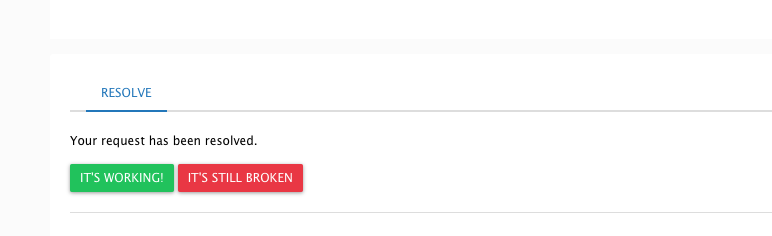


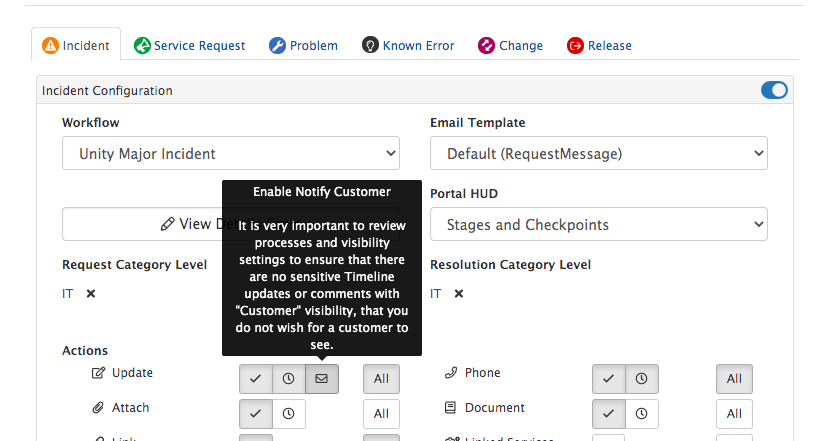
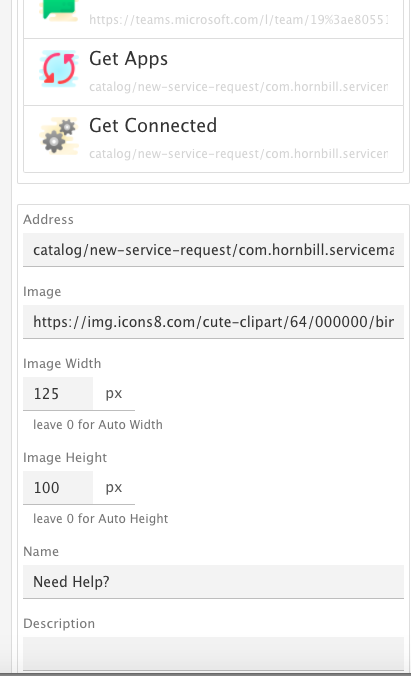






Tasks/Activities - Amendments
in Service Manager
Posted
@Chris Winship just to add to Gerry and James comments above - could you confirm who the Tasks are currently assigned too? are these users full Service Manager subscribers, who can already see other ticket records, or are they used by users who don't have full Service Manager subscriptions and therefore can't access details in service manager tickets?