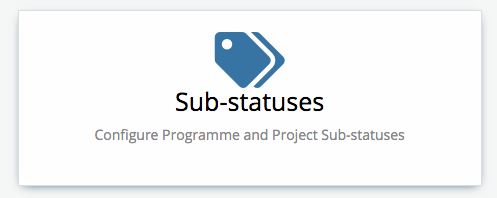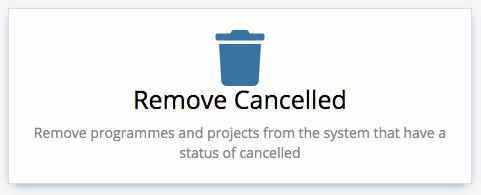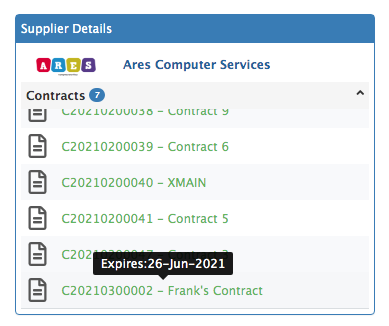-
Posts
1,333 -
Joined
-
Last visited
-
Days Won
58
Content Type
Profiles
Forums
Enhancement Requests
Everything posted by AlexTumber
-
@Ann it's still work in progress I'm afraid. Alex
-
@Ann thanks for your post. Currently it's only possible to search on the project name or by project tags. I'll feed back the requirement to our development and product teams. Alex
-
@Nikolajwe've found and fixed the issues with programme sub statuses. The functionality has been updated to work in the same way as project sub statuses. The sections in the Admin Tool have been updated accordingly. This functionality should be available in an update towards the end of next week. Alex
-
This feature has been completed by development and will most likely be available some time next week:
-
@Ann we've found and fixed the problem. It will be included as part of the next update which is due at the end of this week. Alex
-
@Ann thanks for your post. I'll ask our development team to investigate. Alex
-

Improvements after the last Update (Tasks, Gantt Chart etc.)
AlexTumber replied to Nikolaj's topic in Project Manager
@Nikolaj thanks for your post and your feedback. Regarding your points: 1. This is a bug that is currently being addressed. It shows as assigned because the task has an owner (The owner field is pre populated on a new task). If you remove it, the task will not be assigned and will go to a status of In Planning. 2. The minimum period that is shown in this view is of 3 months, and it works in quarters. That's why you see details for January and February even though your project doesn't start until March. I'll feed your comments back to our development team. 3. This is functionality that we will hopefully add very soon. Alex -
@Frank Reay no worries. The duplicate contract functionality works as follows; I've added some screenshots to give you an idea of what it looks like. 1. Your current contract with attachments and assets. 2. The 'duplicate contract' action. By default, the start date is set to the day after the end date of the current contract. The currency value is also pre populated based on the current contract. 3. Clicking 'Renew' opens a popup window and displays all of the current contract information that will be applied to the new contract on the left set of tabs. The right side tab contains details of what will happen to the current contract once it is renewed/duplicated. By default we set the status to archived and post a message to the supplier timeline but you are free to edit the details yourself. All details can be adjusted based on your requirements. 4. The financial section of the contract. 5. The attachments section of the contract. By default, all attachments are copied over to the new contract. Just uncheck the ones you don't want to copy over or deselect them all. 6. The assets section of the contract. By default, all assets are copied over to the new contract. Just uncheck the ones you don't want to copy over or deselect them all. 7. Clicking 'Renew' generates the new contract. If you configure the new contract to have a status of Active and the Current/Old contract to have a status of Archived, the system will archive the current/old contract automatically. A new section is added to the right hand side of the child contract with a link back to its parent/the contract it was created from. 8. The current/original contract - which has now been archived. A new section is added to the right hand side of the parent contract with a link to the child contract it has created. A contract that spawns a child contract can no longer be renewed/duplicated so as long as the child contract exists the option will be hidden. If you delete the child contract for example, the option will become available again. Regarding supplier details with Service Manager assets: Although the supplier manager update has rolled out, the functionality won't be available until the next service manager update goes live. The update for this was pushed to the live app store this morning meaning your instance should automatically upgrade tonight. If you want to do it now however, you'll need to log into the Hornbill Admin Tool with administrator permissions and update the service manager application manually. Once you do update, this is what you'll see: 1. A new section will appear on the right hand side of a service manager asset with basic details of the supplier the asset is associated to. 2. Any active contracts that the asset is associated to will display below the main supplier details. All contracts that are currently within their defined dates are shown in green. Any contracts that are out of date are shown in red. Looking forward to hearing how you get on with the new functionality. Alex
-
@Frank Reay the latest update of Supplier Manager has just been made available to customers and it includes revamped (and working) functionality for duplicating/renewing supplier contracts. Please let us know if you have any issues. Alex
-
@Jo Sword thanks for your post. I don't have any updates at preset but I can tell you that resource management is something that we are looking to add to Project Manager over the coming months this year. As soon as we have something to share I'll post back to this thread. Alex
-
@Ann thanks for your post. Yes, the time still remains recorded against the request and will still show in the user's timesheet. Alex
-
@Ann yes there is an issue. It will be resolved with an update tomorrow: Alex
-

Not possible to create New Projects for Users
AlexTumber replied to Nikolaj's topic in Project Manager
@Nikolaj thanks for your post. We are aware of the problem and a new update will be available tomorrow to fix the issue. In the mean time, and as a workaround, if you add the project template form to your progressive capture, and create a simple project template, you should be able to create projects successfully. Alex -

Linking to an Incident/Request Retrospectively
AlexTumber replied to Ann's topic in Timesheet Manager
@Ann thanks for your post. This sounds like a bug. I will ask our development team to investigate. Alex -
@Martyn Houghton we believe we've found and fixed the problem causing this issue. It will be resolved in the next update which is due very shortly. Alex
- 5 replies
-
- 1
-

-
- timesheet
- sub-categories
-
(and 2 more)
Tagged with:
-
@Nikolaj yes the team are investigating this now. I will post back when I have an update. Alex
-
@Nikolaj if a task is created without an assignee/owner and is less than 100 progress it will be created as In Planning. If it has an assignee/owner and less than 100 progress it shows as Assigned. Once it reaches 100 progress or is specifically completed by a stakeholder then it shows as completed. There is no way to manually change the status. Alex
-
@Nikolaj we're currently investigating a couple of issues that are being reported. It seems there was a problem in updating project template tasks. If you go into your project template and check the tasks tab, can you see the status of each task? If not, open up each one and click 'Update'. That should set the status correctly. I've not heard of a business process not firing from a project template - I'll ask the team to look at that one. Likewise with the new tasks - when you create them with more details are you specifying an assignee? Alex
-
@Nikolaj great to hear that's fixed the issue. Hopefully you'll find the updated wiki useful: https://wiki.hornbill.com/index.php?title=Project_Manager Also, i've outlined a few of the noticeable new features here: Alex
-
@Alisha thanks for your post. This is definitely possible. I will pass this back to our development and product teams. Alex
-
@Nikolaj if you are using chrome, can you try the following: Open the browser dev tools (press f12), then click and hold the browser refresh button and select the bottom option to empty cache and hard reload. Let me know if that fixes it. Alex
-
@Nikolaj looks like an issue with last night's update. I'll investigate with our support team. Alex
-
@Ann we've added the ability to record time in Timesheet Manager directly against assets from Service Manager. This functionality will be available in the next Timesheet Manager update. Alex
-
Project Risk History - We've added a new view for project risks which allows you to see the progress of your risks over project's lifecycle. If the setting is enabled, the system will take a daily snapshot of all of your project risks, allowing you to visualise their progress over time in a graph
-
Project Time Recording: - It is now possible to record time against project tasks and project risks, as well as the main project. All of this information will be viewable in timesheet manager. Each user can choose and change their preferences for how they want the data to appear in the various charts. The project manager also has a new view available to them where they can see all the time recorded against the project as a whole: