Conor
-
Posts
216 -
Joined
-
Last visited
-
Days Won
9
Content Type
Profiles
Forums
Enhancement Requests
Posts posted by Conor
-
-
Hi @Lyonel
I cannot see the image in your post I'm afraid, however most of the filters on the view builder that I have checked do have an 'is not' option.
Which one are you looking at in particular?

-
In terms of a test environment I suggest talking to your relationship manager at care@hornbill.com who will be able to provide any details about this, however based on your post I don't think it is necessary.
In terms of issues with the import, using our Hornbill cleaner you can clear down all asset data easily. If this is an initial attempt at importing assets and for any reason you want to try again, run the hornbill cleaner utility from here: https://wiki.hornbill.com/index.php/Hornbill_Clean_Utility and this will clear down all asset data. Please read the full configuration detail as this could also clear down request data if not configured properly. Also remember to reset the asset ID counter as detailed on the wiki page, otherwise the next asset import you run will start as the auto ID after the last one finished - this is a relatively minor point but worth bearing in mind.
The asset import may appear daunting on an initial glance but it is really quite straight forward in practise. I suggest giving it a try and let us know if you encounter any issues or have any questions.
Lansweeper can tie in very nicely to the custom buttons functionality against an asset record too, so at a click on the asset record you can quickly see the finer details of each asset in a lansweeper view. I believe some detail on this is about to be published on the wiki, although it is very straight forward again so let us know if it's not there yet and you need any help with this.
Thanks
Conor
-
 1
1
-
-
Yes @Dan Munns
Both will have the filter field to set up the above so yes this applies to both old and new import scripts. You can filter on any value within LDAP, and the filter syntax is standard LDAP syntax, which is something like:
(&(objectClass=person)(objectClass=user)) - for AND(|(objectClass=person)(objectClass=user)) - for OR(&(objectClass=group)(&(ou:dn:=Chicago)(!(ou:dn:=Wrigleyville)))) - for NOT-
 1
1
-
-
Hi @Dan Munns
I would simply create two imports, one that only selects the users with the relevant value in attribute 1, and then another for everyone else. You can set up as many imports as you want to, and this method will keep it simple to set up and manage.
Using the filter in the ldap import, for the full users import add the filter ad attribute 1 = xyz, and then in the basic user import exclude the users where the ad attribute 1 = xyz.
Then in each import script everyone that is selected will have the user value set, and everyone else will have the basic user value set.
That will do it!
-
@Aaron Summers no problem!
I have also added you in as a connection to the above mentioned change, and just in case others would also be interested in this feature I've added a link to this forum post within the change.
Anybody else - let us know of your interest here, and we will notify everyone that has expressed an interest when the change has been released.
-
 1
1
-
-
To answer your question - we have a Change in play to provide the ability to see a users assets against their user profile, similar to the 'My Assets' tab within your own user profile. This is a minor change but as far as I'm aware hasn't been prioritised yet so there is no ETA.
I have added you in as a connection to this change so as soon as it is released you will be notified.
Thanks
Conor
-
 1
1
-
-
We have a script that will facilitate this for you - https://github.com/hornbill/goHornbillRequestImport
This will import from a database or ODBC so if Zen Desk is a cloud based system (no direct access to DB) then you will have to export the necessary data into CSV and then import that into your Service Manager instance using the above tool.
Here is the wiki link too - https://wiki.hornbill.com/index.php/Service_Manager_Request_Import_Utility
Thanks
Conor
-
 1
1
-
-
You need to link the asset types table in your report and then filter on the asset type, rather than the asset class. I have quickly knocked up an example report that you can import into your instance to use as a template, which will give you the basic details you need to start creating the report you are looking for.
Thanks
Conor
-
 2
2
-
-
This is a Hornbill platform enterprise edition feature. This falls under the Advanced Reporting & Delivery part of this link: https://www.hornbill.com/editions/
What you can do in the standard edition is automatically distribute a scheduled report directly to Document Manager for any interested parties to pick up and then discuss via the timeline. Each report will also be kept against the same record within Document Manager using the revision functionality, so that each previous scheduled report can be compared to the latest. All of this is available at anytime, anywhere, and on any device.
There is also some further information available here under the publishing section: https://wiki.hornbill.com/index.php/Report_Scheduling
Thanks
Conor
-
Against an asset within Hornbill there is a supplier ID field within the Financial Information section of an asset (if turned on within the asset type). It says supplier ID, but it seems to be a free text field so at the moment doesn't link to anything else - however - you may already be aware we have Hornbill Supplier Manager coming in the next few weeks so this may then link into the ID of suppliers defined in the new application.
You can of course update the supplier values against an asset or multiple assets following the release of Supplier Manager if necessary, but I'd recommend trying to keep names consistent to keep any corrections to a minimum in the future.

Kind regards
Conor
-
I'd do this with a simple decision node in the BPM. Create a specific email template for the Directors and/or Managers outside of Hornbill, and then invoke the relevant business process when a request gets logged against the relevant service. Use a decision within the process at whatever point you want to check the service and/or location, and if it matches then send an auto email to the relevant users using the newly created email template.
If there are multiple options then you will need multiple nodes - one for each option (i.e. just managers, just directors, both managers and directors, etc. if required)
If the service / location don't match the required condition in the decision node then it won't send the email at all. You can have multiple conditions within one branch of a decision too, so you can check for both location and service at the same time (if that works best for your situation).
Thanks
Conor
-
Take a look at this widget on the sandbox - this is the kind of thing you are looking for (with the query amendments I mentioned above): https://admin.hornbill.com/demo/app/com.hornbill.servicemanager/analytics/widgets/653e2c4f-8391-4038-7c5f-07a9a4e455e1/
Log in with the user GrahamC, and the password H0rnbill
@Victor I don't see a reason why I shouldn't put the sandbox password here, but let me know if there is an issue and I'll remove it and PM Shamaila the details instead.
-
 1
1
-
-
@shamaila.yousaf The easiest way will be to create a report using the Service manager reports section in the admin tool, simply link the h_itsm_request_team_assignment table to the h_itsm_requests table using the same join as the query above (it goes through how to do this when you build the report). The report builder keep this as simple as possible so if you are not familiar with SQL it will still be straight forward to set the above query up within a report.
If you have advanced analytics then you can simply paste the above query straight into a widget, and then publish it onto a dashboard if required. If you do have advanced analytics the widgets / dashboard in the screenshot above can be copied if you would like?
Thanks
Conor
-
This information is automatically captured in the h_itsm_request_team_assignment table. I have an example dashboard I can give you the details for so you can see examples of how this information can be used, I have put a screenshot of this below.
This query creates the widget for the Top 5 analysts re-assigning tickets, and based on your requirement (and without knowing your setup) I would suggest adding or amending the where clause to filter on the source type, and / or the previous team.
SELECT h_previous_user_id As Analyst, COUNT(h_request_id) AS Assignments from h_itsm_request_team_assignment
inner Join h_itsm_requests on h_request_id=h_pk_reference
WHERE h_previous_user_id!='No previous owner'
Group by h_previous_user_id
order by Assignments desc
Limit 5I hope this helps.
Kind regards
Conor
-
@stuartmclennan Just seen this, but for your setup the address is in the contact jobtitle field, and the contact notes field ( the notes field also contains postcode).
So this - {{Customer Contact.H_notes}}
Or this - {{Customer Contact.H_jobtitle}}
-
@dwalby no worries - you will need the managers username here
-
@dwalby you will need this bit: "(&(OU=Domain Users,OU=Controls,DC=company,DC=ad)(!(ou:dn:=department2))", in the filter section rather than the DSN section.
If the original import was already pulling in the users you now want to exclude you can use the same search root, so whatever is in the DSN bit can remain for the second import and then you will filter out that OU using the filter.
So keep whatever was in the DSN value the same for the second import, and then in the filter field it will be something like this:
(&(objectClass=user)(!(ou
:dn:=department2) )) and the DSN will looks something like this: OU=Domain Users,OU=Controls,DC=company,DC=ad
That will then include all sub-OUs of Domain Users but exclude department2
-
 1
1
-
-
Hi @Alisha
I have been playing around with this and I cannot seem to get the image to download...
From my testing it looks like File: and Image: doesn't seem to make a difference. The label or multiline text box with a default value of the image in the capture config seems to work in the same way too...
What is the image you are trying to link to i.e. is it a URL of an image? If you tried the image I mentioned does that also download? - https://www.phplist.org/wp-content/uploads/2014/02/read-black.png
The only other thing I can think of is the browser - which browser are you using?
Thanks
Conor-
 1
1
-
-
@dwalby Yep it can indeed, the syntax is slightly different but will work in the same way. The syntax is like this in the filter:
(!(ou
:dn:=marketing) ) This is selecting everything except records where the distinguished name contains ou=marketing.
-
@dwalby there are 2 ways, the easiest is probably with this kind of syntax in the filter:
(&(department=12*)(!(department=123*)))
where & is 'AND' and ! is 'NOT', so in the above example it will select all users in a department labelled in AD starting with 12, and none from department 123. This way you would filter out the department that does not require the managers to be imported for the first import, and do the opposite for the second.
The second way is to set up the new import script to only import from the relevant OU by specifying it in the DSN part of the import script. This will mean that the new import only looks at the OU you want to exclude the manager import from, and imports those users separately from the main import. So the first import may be looking at `DC=test,DC=hornbill,DC=com` (with a filter to exclude marketing, and this import does import managers), whereas the second import will be looking only at `OU=Marketing,DC=test,DC=hornbill,DC=com` and this import script does not import managers.
Hope that helps.
Thanks
Conor
-
Hi @Alisha
I have tested this on my instance and I can get it to work using this format:
[[Image:https://www.phplist.org/wp-content/uploads/2014/02/read-black.png|40px|link=https://www.phplist.org/wp-content/uploads/2014/02/read-black.png]]
I have put it into the description of a label field, which looks like this:

This provides the image as a clickable link which will open a new tab with the image in its original size within Progressive Capture. For the above string it should be as simple as changing the image path for your images.
Kind regards
Conor
-
 1
1
-
-
Hi @Alisha
I have been through and tested this along with a couple of the developers here, and it is definitely a 'Default Value' field rather than a filter at the moment. This has been raised and the label will be changed ASAP.
However, in terms of your requirement for a custom filter, we are very much aware of how useful this will be to our customers and as such we are planning to build in this functionality. From what I understand we are currently deciding how to best introduce it to the system, so as and when we are able to work on this and we have an idea of timeframes we will post back here to let you know.
Kind regards
Conor
-
 1
1
-
-
Hi @dwalby
No issue running multiple imports, the only thing you will need to think about there is if the second import overwrites anything from the first import, which it sounds like it won't. Even then as long as the final import sets the values you want in any particular field then thats the one you finish with.
Yes you will either need to exclude the departmental OU, or set the search root to only look at the department you want to import from without managers for the second import.
In order to achieve this, I would simply copy the original import and change those bits (manager and filter/search root), which will keep it consistent.
It should be straight forward but let us know if you have any issues.
Thanks
Conor
-
Hi @Alisha
A change has been raised to provide the ability to 'Exclude a Custom Progressive Capture Question from being captured on a request'. I will link you to the Change as a connection so you know when it has been completed as soon as I can.
Thanks
Conor





"is not" condition in view filters
in Service Manager
Posted
Hi @Lyonel
I have spoken to the development team who have now raised a change to add this in to any of the view builder options that may be missing the 'is not' filter. They have added this post in as a reference so you will be notified as soon as it is available.
Thanks
Conor