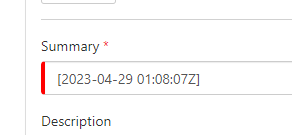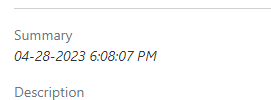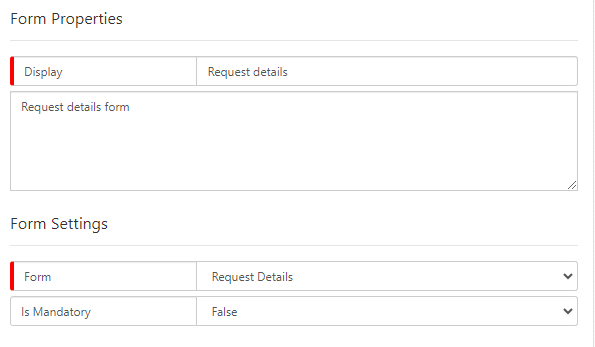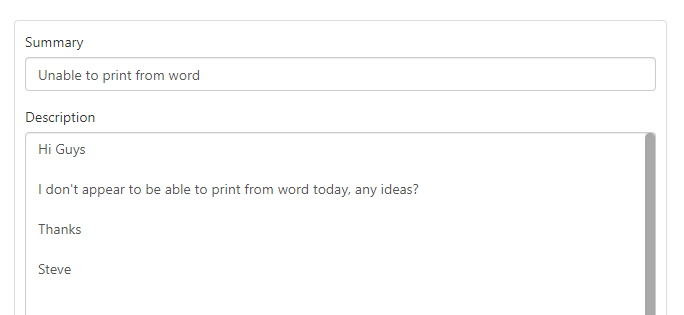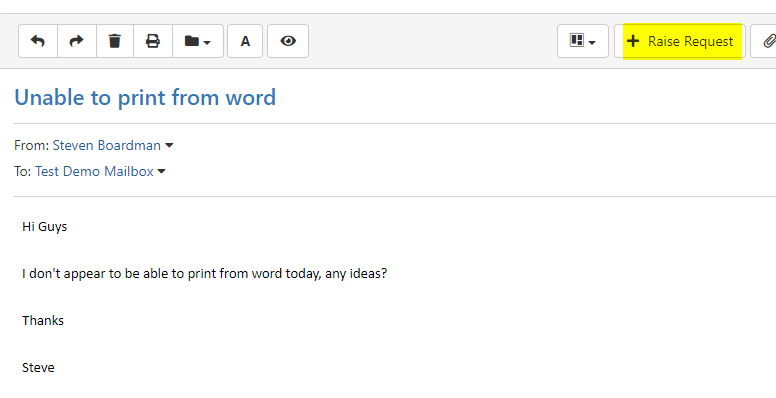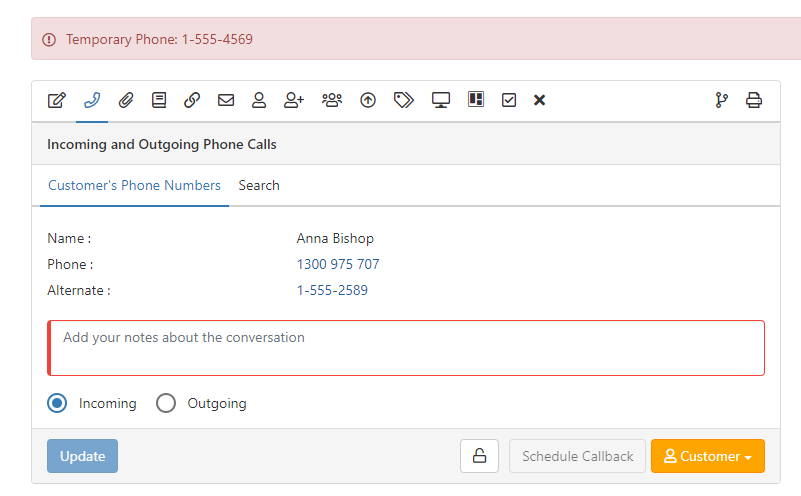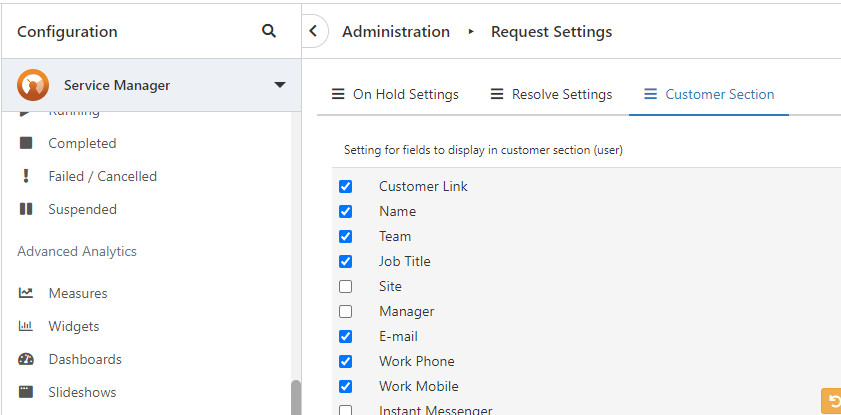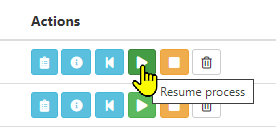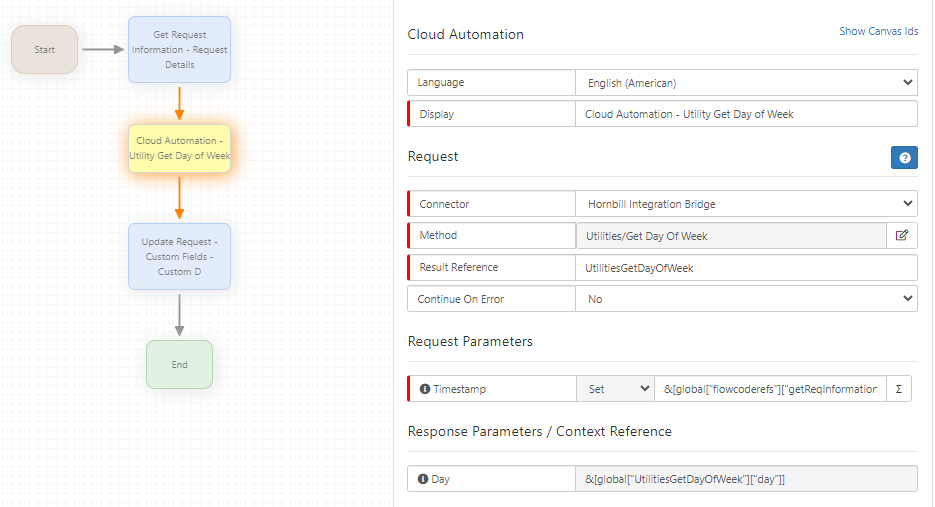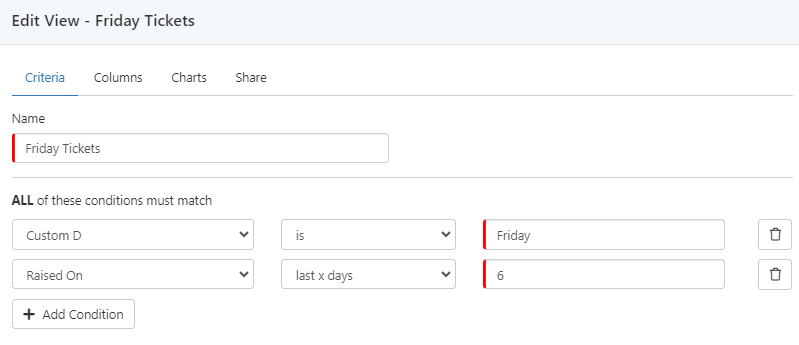-
Posts
4,940 -
Joined
-
Last visited
-
Days Won
276
Content Type
Profiles
Forums
Enhancement Requests
Everything posted by James Ainsworth
-
Hi Jim, Thanks for your post. On our wiki page for how to use Markup, there is a section titled Date Formatting. When updating either the summary or details of a request from a variable in a BPM workflow, if you surround that variable in a pair of single square brackets, it should be presented in the request summary or description in a format that is based on the user's regional settings. For example, here is a date variable that is taken from a Date/Time field on a request that includes the extra set of []. [&[global["flowcoderefs"]["getReqInformation"]["dateLogged"]]] After the BPM workflow has updated the summary or details, if you were to go into edit mode on the request you will see that the date looks like this However, the user with their time zone set to PST will see it as Both the difference in time zone and the date and time formats have been applied. I hope this helps and works with your scenario.
-
Provided that you are not capturing the summary and details within custom fields using the custom Data Capture form, you could put it on either side. Before sounds like it may work best. Once the Details form has been added, when you run the capture you will see that the summary and description are automatically populated from the email.
-

Unable to Manually Select Assessments in the BPM
James Ainsworth replied to Alistair Young's topic in Service Manager
I've had another go at trying to replicate it, but it still seems to be working for me every time. You could have a look at the built-in browser developer tools, in particular with Chrome. 1. While Chrome is open and you are on the workflow view that has the assessment automation attributes open, use the F12 key to open the developer tools 2. Select the Network tab 3. Click on the Clear button to clear the view 4. In the workflow designer, click on the drop-down on the Assessment field You should see some results on the right-hand side starting with the Response. You should see all of the defined assessments shown here. You can also click on the Preview tab, next to Response and see if there are any visible errors. -

Unable to access Hornbill on AVD machines
James Ainsworth replied to Adith's topic in Employee Portal
Hi Adith, Thanks for your post. I'm afraid I don't have much knowledge of how Azure Virtual Desktop works when it comes to network communications. Our ability to help with this might be limited as our expertise is with Hornbill and not Microsoft products. There has been some discussion that this might be tied into if the AVDs that are using IPv6 only. Having read a few articles, there do seem to be some limitations when only using IPv6 without IPv4, such as the Azure Firewall doesn't support IPv6. https://learn.microsoft.com/en-us/azure/virtual-network/ip-services/ipv6-overview While using a AVD you could start by doing some ping tests of the IP addresses listed on https://docs.hornbill.com/hornbill-cloud/firewall-ips-ports to see if they are able to reach the Hornbill servers. -
Hi @JanS2000 Thanks for all the info and updates. There are a few considerations when manually raising a request from an email. Sorry if I'm repeating things that you already know, but I thought I'd start with this. In some cases, the Intelligent Capture for raising a request from an email needs to be different from the standard Intelligent Captures. There is a setting that lets you set which Intelligent Capture is used when you click on the Raise Request button within the email view. If this setting is blank, it will just use the standard new request capture. In either case, if the capture includes the default Request Details form... The summary will be populated with the email subject and the description will have the body of the email. If this Request Details form is missing from the capture, the subject (summary) and body (details) will not be automatically added to the request once the request is raised. Having this form available does give the support person an opportunity to clean up information in the email, such as a long conversation in an email or removing signatures, etc. If you don't want this form to be available, then there are other ways to get this information into the Summary and Description using the BPM update automations, getting information from the source email, and then updating the request.
-

Unable to Manually Select Assessments in the BPM
James Ainsworth replied to Alistair Young's topic in Service Manager
Hi @Alistair Young I'm afraid that I still haven't been able to replicate this issue. I'll try and do some more tests. May I ask if this was an existing BPM node that you recently added to the workflow? My only thought here is that maybe there is something wrong, some corruption, with that particular node behind the scenes. You could try deleting that assessment node and then add it back in again to see if that makes a difference. For obvious reasons, I don't have access to your data so I can't directly investigate the issue. -
Hi Alisha, Thanks for your post. As this isn't currently available, how about creating a request notice that contains the phone number provided in the Intelligent Capture? You can use variables to populate information into the notices, such as this temp number. You could even expand on this and add things like the best time of the day to call or to only use that number up to a certain date.
-
Hi @JanS2000 Thanks for your post. I've not seen this happening but I'll keep an eye open in case anyone else has reported this. There are a few things that would probably be needed to investigate further. The first is to understand if you are mapping any fields from a custom form in Intelligent Capture or possibly you are updating the fields from the BPM after the request has been raised, which could possibly be overwriting the summary and description. Are you using the default Details Form in intelligent capture when a request is being raised from an email?
-
I will try to replicate what you are experiencing by using an import of a user. However, the lack of display that's been introduced may come from simply fixing gaps in the APIs so that they work as intended and respect the mandatory fields. If this display issue is changed back to how it was, you may still find that eventually, you may have an issue with the import utility if this too begins to enforce the mandatory fields.
-
Under the Service Manager Configuration you can also have a look under the request settings to make sure that Name is still selected.
-
I'm not aware of any changes to this area, but I'll have a look and a test. The first thing that I did notice is that the last name field on a user account is a mandatory field. Possibly you are bypassing this via an import?
-
-
-

Activities disappearing from calendar
James Ainsworth replied to Oriol Martinez's topic in Service Manager
One thing that could be influencing this is that a task can be assigned to a group/team. Once one of the group or team members assigns the task to themself it may be removed from view from the other members as it now has an assignee. -

Activities disappearing from calendar
James Ainsworth replied to Oriol Martinez's topic in Service Manager
Hi Oriol, One thing to check is the settings under each team's associated users. If a user has Allow Task View set to No, they wouldn't be able to see the tasks that were assigned to that team. -

Strange results viewing requests from a retired service
James Ainsworth replied to HGrigsby's topic in Service Manager
Hi @HGrigsby Thanks for your post. I'm seeing something similar to you. I'll investigate a little more and let you know what I find.- 1 reply
-
- 1
-

-

Unable to Manually Select Assessments in the BPM
James Ainsworth replied to Alistair Young's topic in Service Manager
Can I ask what browser you are using? I've created a few assessments now and all are showing. -

Unable to Manually Select Assessments in the BPM
James Ainsworth replied to Alistair Young's topic in Service Manager
Hi Alistair, Before an assessment will show, it requires that it also has an active question and answer and that the thresholds have been set. -
The wiki page has now been removed from our documentation.
-
Hi Salma, Thanks for your post. You'll have to forgive me, but I can't quite picture where you are getting the external reference from. The automation that you have in your post seems to suggest that you are copying from Custom G to Custom H on the same request. From the title of the automation, it looks like you are actually wanting the reference number of the parent request from which it was raised. Is that correct?
-
Hi Adith, While there are a few extra steps needed to set this up, there is a way that it can be achieved. This won't work on historic requests but provided it is in place before Friday, it will be ready for this coming Monday. So, if this is important to you, the following could be considered to achieve this. When a request is first raised, there is a way that the day of the week that it was raised on can be saved to a custom field which can then be used to create the Request List View that you are looking for. BPM Steps: Get Request Information. Use the Get Request Details which includes the Date Logged field. Using a Cloud Automation node, you can use the utility Get Day of Week, and pass in the Date Logged variable from the above Get Request Information into the timestamp parameter. The day of the week is saved in the response parameter called Day. Using the Update Request - Custom Fields you can use the Day parameter to update a customer field with the day of the week. Keep in mind that not all custom fields are available in the request list views. (Custom A - O and Custom 21 - 30) I created a View with these conditions. I believe that this should, on any given day, only show the requests raised on the previous Friday. Keep in mind that it won't just be Friday that is saved in the custom field. This will apply to all days of the week, so you may find other uses for different days of the week have been stored. You can always apply this to an AutoTask, to begin with in order to test it on a couple of requests. Once you feel it is working, you can move it into a BPM workflow. Let us know if you have any questions about setting this up.
-
@Mark Priest I just came across this discussion. Thanks again.
-
Hi @Mark Priest Thanks for posting this. Do let us know how your investigation goes. Understanding and identifying different causes of connectivity issues can be a great help to the Hornbill Community.