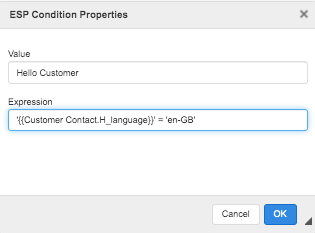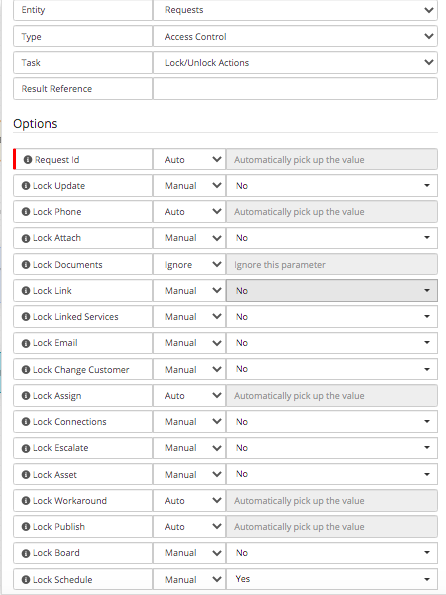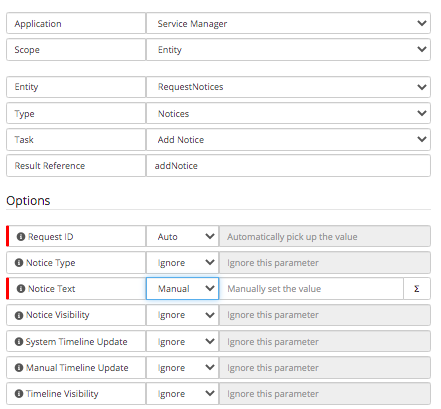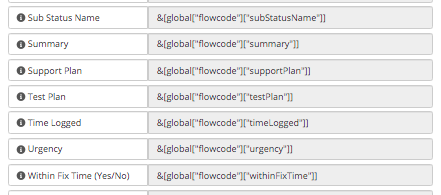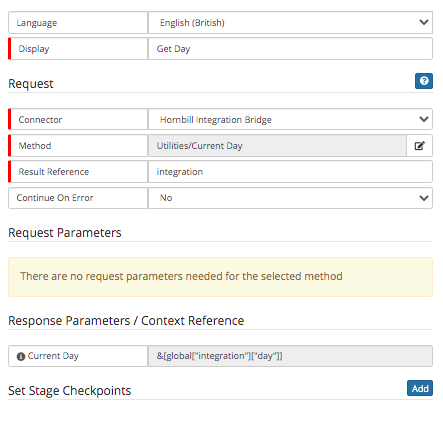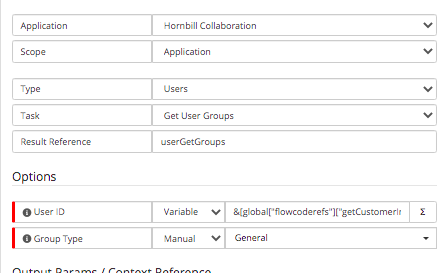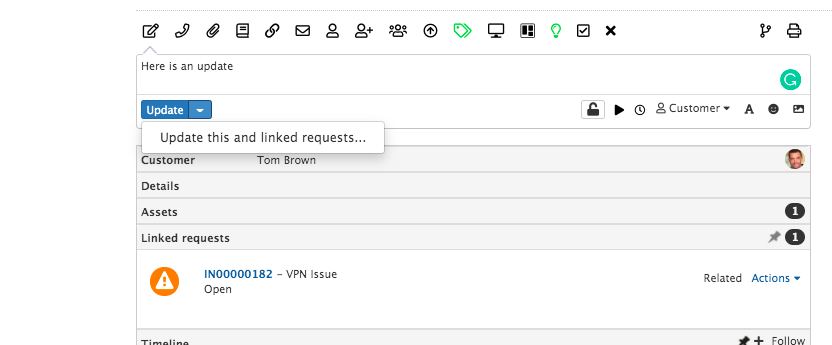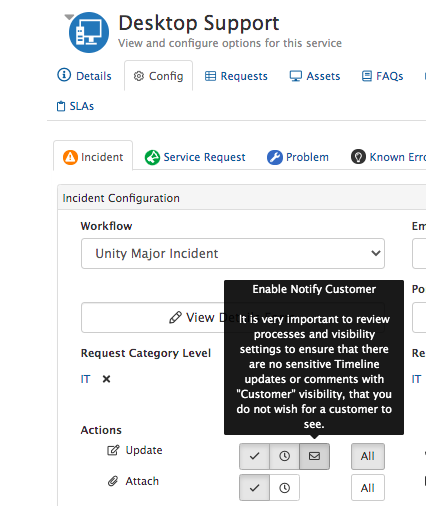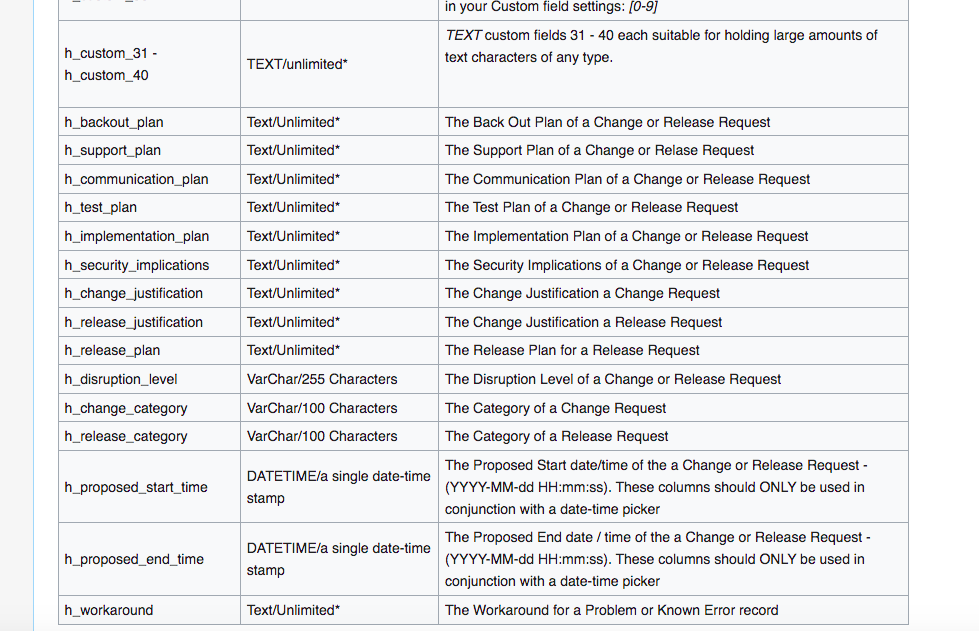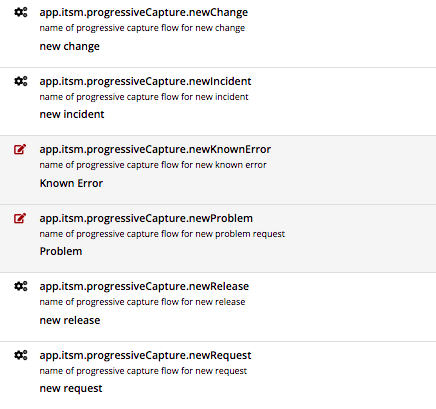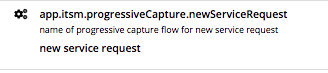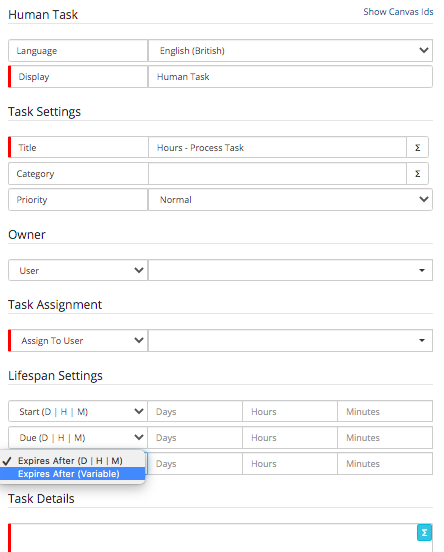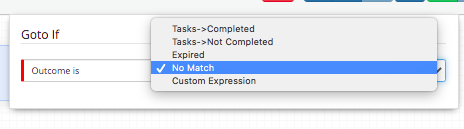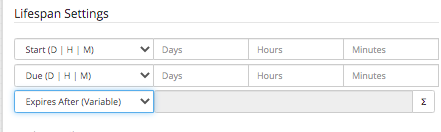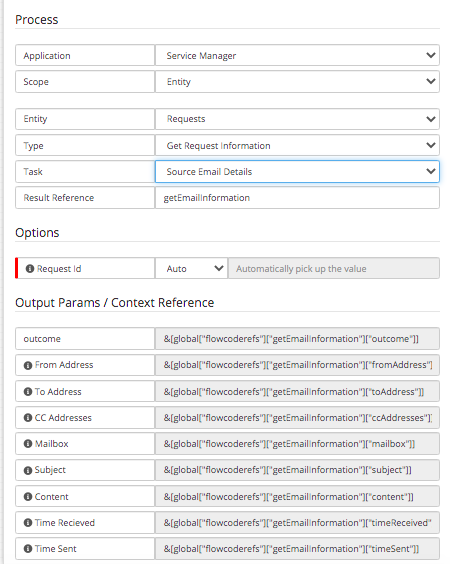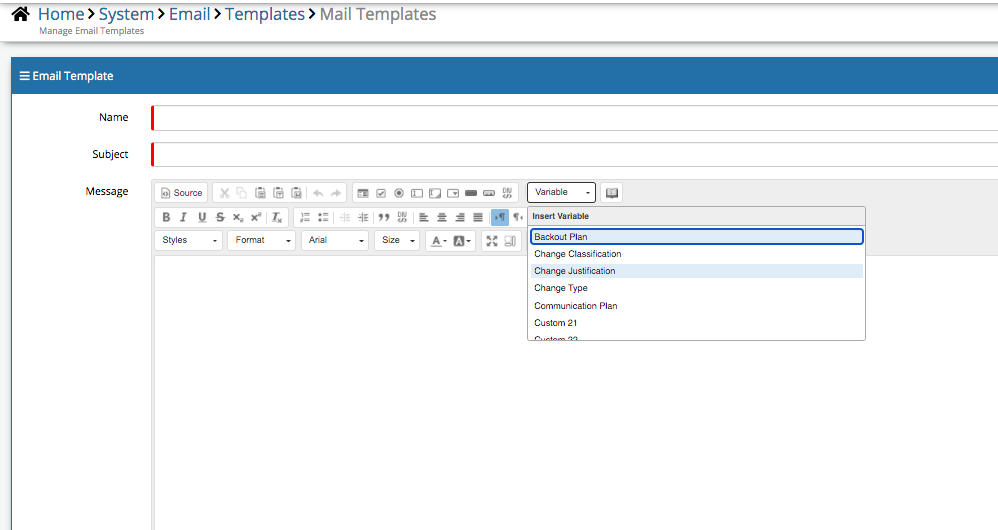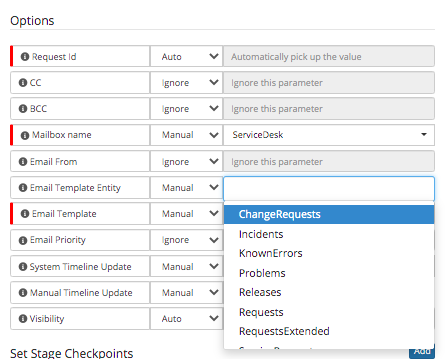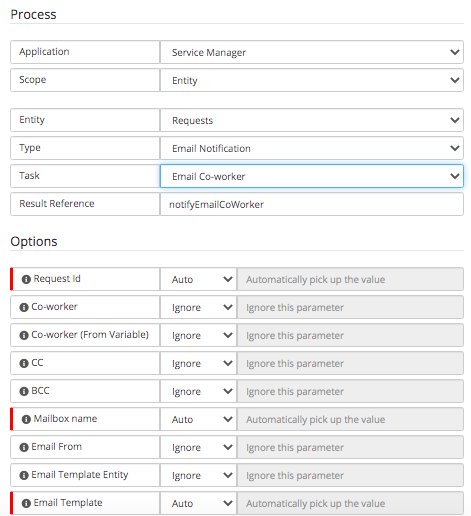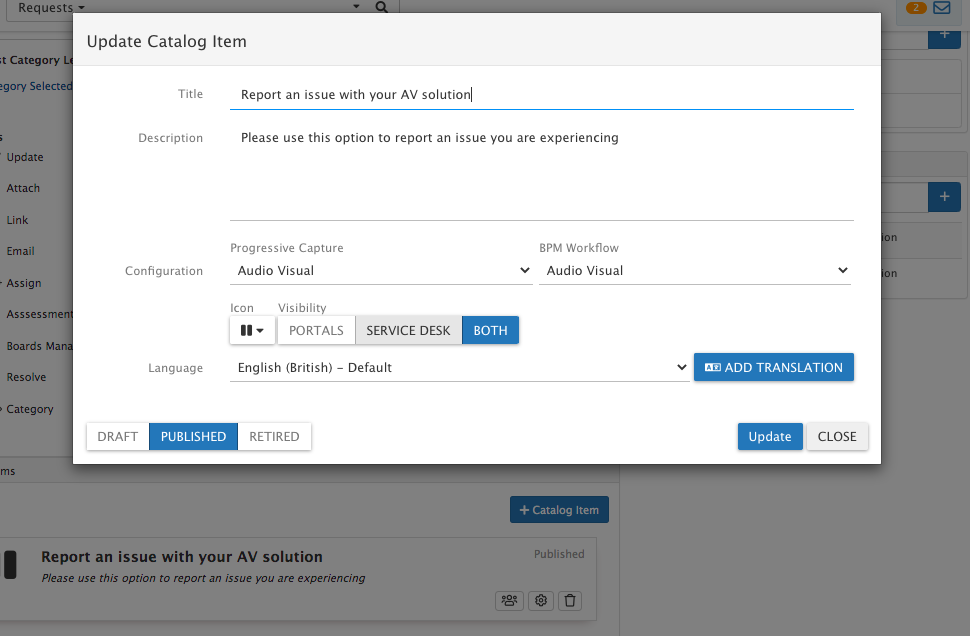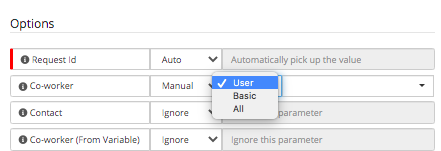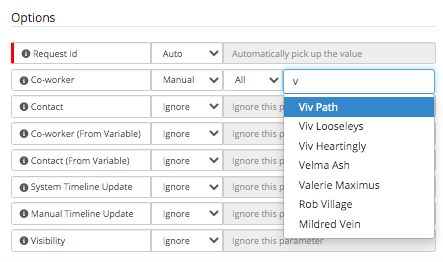-
Posts
2,316 -
Joined
-
Last visited
-
Days Won
137
Content Type
Profiles
Forums
Enhancement Requests
Everything posted by Steven Boardman
-
@HHH One advanced option you could possibly explore for this could be the ESP Conditions in email templates. This feature allows you to display text in the email template based on, for example the language of the customer of the ticket (coworker or contact) Whilst perhaps a little work depending on the number of languages you support, this would allow the email template which is sent to customers when an update is applied, to Only display the text in the email which is relevant to the language set against the contact So in essence, the email template would contain each language version of the text you want to include, configured in it, for example: Hello Customer Bonjour client Hallo Kunde then for each block of the text, you could use the ESP condition builder and build the condition around the customer language Which would determine if it is then displayed in the email when it is sent to the customer. As i say it could involve some work, and you may not feel it fits your need, but i wanted to mention it as an option https://wiki.hornbill.com/index.php?title=Email_Templates ESP Conditions section
-

Permanent focus on Scheduled Date/Time in Change Requests
Steven Boardman replied to Berto2002's topic in Service Manager
@Berto2002 as @Steve Giller suggest is looks like you need to have Different resultreference field names for each of the nodes Set scheduled start date time format Set scheduled end date time format Then in the variable picker in the notice node, you will need to pick the output param from each of the two nodes - You will notice that the output name for the Date will inherit the Result Reference you changed it too. if you have the same Result Reference name in each of the nodes, you will get the same value in the notice. -

Permanent focus on Scheduled Date/Time in Change Requests
Steven Boardman replied to Berto2002's topic in Service Manager
@Berto2002 great. Yep there is an option to both lock and unlock any of the action items (and the request details section) at any point in a workflow - so you can have full control over which actions are available and when There is a section on the wiki which covers this - https://wiki.hornbill.com/index.php?title=Service_Manager_Business_Process_Workflow It also explains, how users with specific roles can still have the rights to amend locked actions Steve -

Permanent focus on Scheduled Date/Time in Change Requests
Steven Boardman replied to Berto2002's topic in Service Manager
@Berto2002 i am not sure this option is possible (without the suspend options) As a different approach have you considered expanding on what you are currently doing with the Change Banners? You can keep the Change Schedule front and centre for everyone, irrespective of which action tab they land or are using? The actual dates of the change can both be added: * Manually by adding a notice via the information section on the request * Automated via the BPM - once the change is scheduled and authorised, you can use a Get Request Info node, and then Add Notice node and use the variable picker to inject the actual start and end details into the Banner Steve -
@Alisha there is a feature to multi-select available, so you can select a group in a go rather than individually
-
@AndyHill if you use the Get Request Info node at the start of your process, there is an output param of Time Logged You can use this The value is in seconds - so you will need to calculate what 07:45 and 18:00 are in second and then use the custom expression to branch if the value is less than 07:45 (26820) i think and greater than 18:00 (64800 i think). You may also want to use the iBridge free utility option to get the Day This will get you current day in the format (Monday, Tuesday etc) this will also allow you to branch if it is the weekend So If Day = a working day (i.e Monday-Friday), then do a second check on the time logged to determine if this was OOH or not Hope that helps Steve
-

BPM branch decided on User Organisation membership
Steven Boardman replied to AlexOnTheHill's topic in Service Manager
@AlexOnTheHill yep the error is suggesting the user id is not being found. I've attached a test BPM which you could try, this works for me as expected group-membership.draft.bpm.txt 1. Get Customer ID from the Get Customer node 2. Get Customer groups using the output param from the first node 3. Output the users groups to the timeline This should at least prove that you are able to get the userid of the customer of the request, and output their groups to the timeline - then if that works, you can add in your decisions based on the group output Hope that helps -
@mojahidm there is an option here but not on the Email action. If there are tickets linked to the Major Incident, you can add a Customer visibility update and choose to have the update applied to all linked requests. Each linked ticket would then be updated. Against the service which the linked tickets are logged against, if you have the following setting enabled, it will send an email to the customer of each linked ticket, letting them know there is an update on their ticket and a link to the update for them to view - when they view this, it will be the text from the update you have added to the parent MI. I take your point on the Email linked tickets, and will raise this for discussion with the development team.
-
@Berto2002 There are various options available to you. One of which is in progressive capture, you can map your progressive capture questions to the desired change request fields https://wiki.hornbill.com/index.php?title=Mapping_Fields_from_Customised_Forms The following change specific fields are available for you to map too. All you need to do is name the field in progressive capture h_backout_plan for example and it will map the answer to the backout plan field in the Details section of the change request Those fields are then editable at any time in the change lifecycle using the edit button in the details section Hope that helps Steve
-
@Ann if a service request type has no catalog items, the following applies: 1. On self service, there will be no options for a customer to raise a request against those services with no catalog items 2. For agents the default progressive capture for the request type will be used with the following settings in the admin console > home > applications > service manager > settings * The above are just examples PC names for each of the settings. These settings are global and will be used when you select either the Raise New button or the specific Request Type buttons to start raising a new request - They are not specific to a service or a catalog item If there are no catalog items for a specific service / request type, when an agent gets to the Service Form in the progressive capture above, there will be no catalog items displayed for that service. Steve
-
@Berto2002 no problem happy to help. I am not sure either of those options would work inside parallel processing - 1. If the Expiry node expired first, there is no configurable logic, to cancel / complete / expire the task, equally if the task was completed, because you are using a simple Suspend await expiry node - there is no other trigger, apart from the configured expiry time period to un-suspend that specific node 2. as you say you would effectively have two (or more) defined paths in the parallel processing, and there isn't any logic for one path to effect or interact with the other and no overarching logic to allow you to set those types of rules. Hopefully the task and it's expiry option followed by a decision based on either a manual task or task expiry will give you what you need.
-
@Berto2002 apologises if i have missed something here, but the option to set the task expiry is available as a variable as below (from the arrow in the expiry lifespan setting). becomes With this, the task can await completion - i.e the leaver's manager returns the equipment early, and the task outcome is manually completed, or the task expires on the set variable, and a decision branches on the expired or the outcome of the task being manually completed. Sorry if i have misunderstood Steve
-
@Andrew Tasker If i have understood correctly, you want to take attributes of the inbound email which created a ticket and add those attributes to the ticket details? If so, you can use the following Get Request Information > Source Email Details node in your business process - this will make a number of the email attributes available to you, including From Address, CC Addresses and Time Received. You can then use the Update Request options to either update the Request Details or custom fields, and using the variable picker you can inject any of the above output params (attributes) into your field of choice. In your business process, you will probably want to make another check on the source of the ticket before doing the above - so check if the source is email and then branch on a decision node and do the above, and if not then branch and ignore the above Steve
-
@PeterL this looks like you are seeking to use Change Request specific variables, if that is the case in the Email template designer you will need to create an email template under the Change Request Entity type Then in the email template designer you will have access to the generic request entity variables and the change specific variables If this helps, you will also need to remember to update your business process - send email node, so that it is using the correct email template entity setting: Steve
-

Can Business process check against a pre populated list?
Steven Boardman replied to lee mcdermott's topic in Service Manager
@lee mcdermott you can use the variable picker in the custom expression to select which PC answer to evaluate + Then the variable picker icon next to the Last Node->Outcome This will bring up the Variable Picker From here find the Custom PCF and the question you want to evaluate Hope that helps Steve -

Can Business process check against a pre populated list?
Steven Boardman replied to lee mcdermott's topic in Service Manager
@lee mcdermott what you can certainly do is use the decision node and custom expression to do a check and branch and only email if the name is one fo the 10-15 that you are interested in. I am not sure you can use the same list from progressive capture but you could define the names in the custom expression, something like below So you would use the value from your progressive capture answer and then evaluate it against a set of values in the custom expression - something like this - using the 'is in' option and adding the 10 or 15 users to the options (ensure these are in the same format as the value in progressive capture so they will match You will of course need two outcomes from your decision node - one as described above, and a 'No Match' which branches and does not use the email node - i assume after this you can join the process back up in the designer Hope that helps Steve -

Can Business process check against a pre populated list?
Steven Boardman replied to lee mcdermott's topic in Service Manager
@lee mcdermott would you be able to provide an example here? I am not sure if you are asking if the business process can look at an answer given to a progressive capture question? if so then yes using the Decision node, and in the Custom Expression you can look up and evaluate the answer to the specific progressive capture question, and then branch in the process, with the the outcome (matching Custom Expression) taking you down a path which fires your email, and if no match go down another path which does not. If the above is not what you are looking for, could you share some images of the scenario? Thanks Steve -
@AndyHill In order to do this, in your business process you would need to follow the above suspend action with the following * Get Request Info - to get the updated scheduled dates * Use the Email Notification option and send an email template (specifying the relevant email template entity) * Use an email template which includes the relevant Request / Change Details you want to share - Remembering you can choose to create an email template using the Change entity type, which will have all the Change specific attributes and the general Request attributes available as variables. Hope that helps
-

Ticket Visibility (of other Customers)
Steven Boardman replied to Malcolm's topic in Service Manager
@Malcolm within the customer manager app, find the organisation and scroll down to the Request accordion section There is a Portal Access option which will open the pop up beow You will see a list of all the portal users for that organisation, and the two options available to you, including the option to give specific users visibility of any tickets raised by their organisation on the customer portal Hope that helps Steve -
@simonadams Thanks for the post. The assignment rules are part of the process automation options, so as you say they apply wherever they are applied in your business processes, and the most common position for this is after the ticket is initially logged. You can of course automate the assignment and assignment rules at any other defined point in your business processes, so for example if the investigation by the servicedesk resulted in an escalation to the 3rd line, this could perhaps be a task outcome in your investigation flow, and if the outcome of the task was assign to 3rd line, your business process could use the assignment option at that point and any assignment logic you wanted to be applied - i.e round robin, most available. Another option available to you which is arguably more flexible and dynamic and would not need to build this logic into your ticket workflow, would be Auto Tasks and a custom button. https://wiki.hornbill.com/index.php?title=Auto_Tasks You could have an auto-task created for 3rd line escalations, and the auto task flow can use the assignment option, and any assignment logic you wanted to configure. This auto-task could be presented as a custom button on the ticket forms, named accordingly and even with conditions set on when it was visible https://wiki.hornbill.com/index.php?title=Custom_Buttons This does not use the assignment action bar option but could give you a solution in the absence of configurable assignment rules on the assignment action bar option. There are also the option to lock and unlock specific action bar options (reassignment) at any point in a business process, and or hide the reassignment action option entirely, if the custom button approach worked for you - this can be set per service and request type, so could be applied to the processes which are applicable. Hope that helps Steve
-
Hi @Alisha I am not aware of any imminent plans to get to that level of granularity on individual links. You do have the option to make Domain pages Only available to certain users, so you could have links widgets with those specific links on on domain pages, which the few customers who need to use them only have access too. Domain pages can be marked as public - which will mean all users will be able to view them and the widgets on those pages Domain pages be be marked as not public - for those pages, only users who are subscribed to at least one service which is in turn linked to the Domain will have access to those pages and in turn any widgets on those pages. So a possible option is having a Domain Page which has your link widgets on which only those users need access to, and perhaps a service which has the required users subscribed too it, which in turn is linked to a specific Domain. If the domain is not public, then only the required users will see the domain page in the menu of pages and would be able to access any content you wish to share privately with them on the employee portal. Just a suggestion of course Steve
-
Hi @RIchard Horton The various Business process operations are all documented here: https://wiki.hornbill.com/index.php?title=Service_Manager_Business_Process_Workflow The fact you have found the update customer option will mean you are working in the right application and scope, so your on the right track. If you scroll down to the Update Request section, there is an expandable section on the Update Customer operation In the scenario you have described above you can do the following: * Request ID = Auto * Coworker = Manual * Contact = Ignore * Coworker (From Variable) = Ignore * Contact (fFrom Variable = Ignore * System Timeline Update = Ignore * Manual Timeline Update = Ignore * Visibility = Ignore If you configure these options and assuming for your testing the customer is an internal user (either yourself, an agent or a supported user), then the Coworker field needs to be populated When you set this to Manual you will see a drop down selector * User - This is a list of all coworkers who are of type User i.e are a subscribed Hornbill user - agents etc * Basic - This is a filtered list of all coworkers who are of type Basic i.e are not a subscribed user - supported employees * All - This is an unfiltered list of all coworkers (Basic and User types) Once you have chosen one of the above, if you start to type the user name into the following field it will return any matching users of that type You will need to select the correct user from the drop down, the field will not accept a free text entry and will simply clear any value you type into it . If no results are returned in your list, perhaps check you have user accounts which are active on your instance. Hope that helps Steve
-
@Alisha would you be able to share some use cases for how you are, or are wanting to use the links widgets with restricted links? and where you would see the filtering of links for certain users / customers. Thanks Steve
-
@lee mcdermott have you considered the recent Copy Request feature, available from the eclipse (three dots)? This will allow the creation of an additional request without the need to reenter the details When you click on the button, you are just asked for the customer for the new copy By default all the content from the original request is copied to the new one, with only the customer being different. In the admin tool you can configure exactly what you want to be copied when using this feature Hope that helps